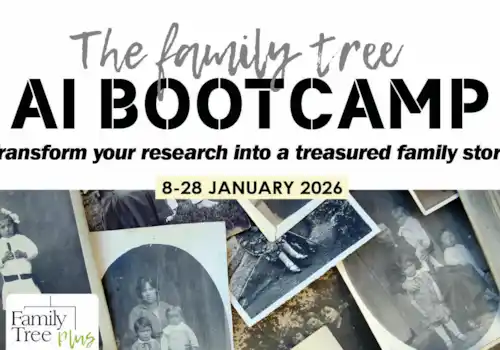Family Tree Maker is a family history program, available in both a PC and Mac version. Read on for a quick guide to the top level features and discover the key tools and features to help you organise and preserve your family history research.
This guide concentrates on the PC version of Family Tree Maker 2024. For a review of the Mac version, please click here. They are the same program, but the screengrabs display slightly differently, on account of the PC and Mac interfaces, so for your convenience we are covering them separately.
Quick links:
Where to find Family Tree Maker 2024?
Family Tree Maker 2024 free trial?
Free Family Tree Maker 2024 Companion Guide
Navigation: find your way around Family Tree Maker 2024
Sync trees with Family Tree Maker 2024
Turn Back Time Family Tree Maker 2024
Smart Filters Family Tree Maker 2024
Quick links: family tree software reviews
We asked family historians to review the latest family history software, read the reviews using the following links:
- Family Historian v7
- RootsMagic11
- Legacy
- TreeView
- Family Tree Maker (Mac)
- Family Tree Maker (PC)
- Reunion & Reunion Touch
Click here for our software overview
We will also include review demonstrations as part of the Family Tree Plus online programme of talks. See https://www.family-tree.co.uk/membership
Where to find Family Tree Maker 2024?
Family Tree Maker 2024 is available from www.mackiev.com/ftm/; to view prices in your own currency use this link. For customers in the UK, for instance, the prices are: download £80, DVD & download £90 (plus £4.95 shipping) or USB & download £100 (plus £4.95 shipping).
Family Tree Maker 2024 free trial?
Family Tree Maker 2024 is not available as a free trial or demo version.
Free Family Tree Maker 2024 Companion Guide
The pdf download of the Family Tree Maker 2024 Companion Guide is available free of charge, see here. Alternatively locate it via the Help menu within Family Tree Maker.
TIP: Because there is no trial version of Family Tree Maker you may find it very useful to explore the Companion Guide - as it will give you a good idea of the capabilities of the software before deciding to buy.
Getting going …
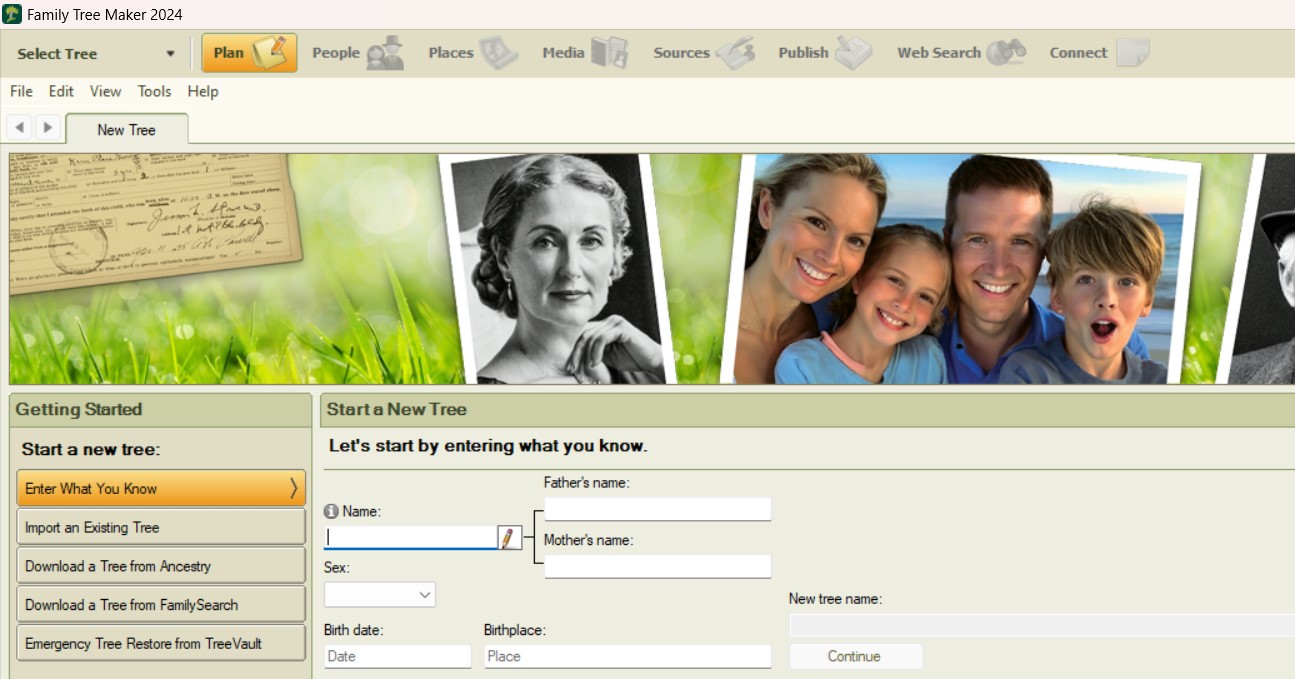
From the ‘Getting Started’ panel on the left side of the screen, you can select one of several ways to begin:
- Enter what you know
- Import a family tree (this can be in Family Tree Maker version 5 and newer, Personal Ancestral File, Legacy Family Tree, or GEDCOM format)
- Download a tree from Ancestry (simply sign in to Ancestry and choose which of your Ancestry trees you'd like to download)
- Download a tree from FamilySearch (similarly, log in to FamilySearch. Note the choices you can make with regard to the number of ancestor and descendant generations to include, and whether to include the ancestors' descendants, and if so how many generations to include).

Navigation: find your way around Family Tree Maker 2024
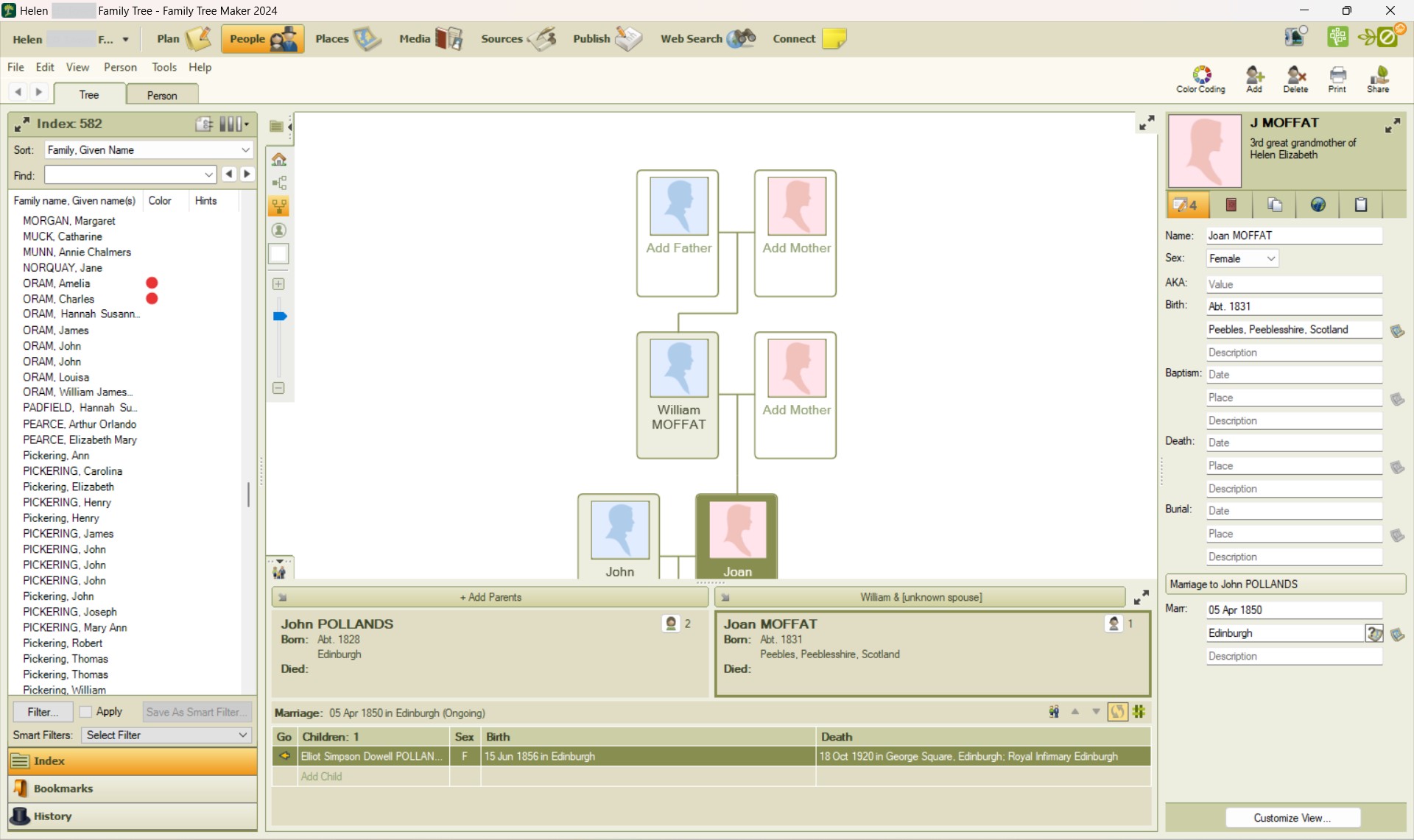
Above is the standard Tree view, located via the People tab. It's likely to be your main workspace when using Family Tree Maker 2024. Note the useful index of people in your tree over on the left-hand side. Don't miss the tiny tree navigation tools, in the top left-hand corner of the tree window (it's from here that you can zoom in/out, and select the house, to return to the home person of the tree). In the top right-hand corner of the tree, the relationship information and the individual information, you will see a pair of arrows - use these to swiftly increase that part of the window, for easier legibility when working in that part.
Once you have your tree started/imported the menu across the top of the window becomes active, and includes:
- Plan - for your Tasks Lists (ie to-dos you set yourself) and your Change Log.
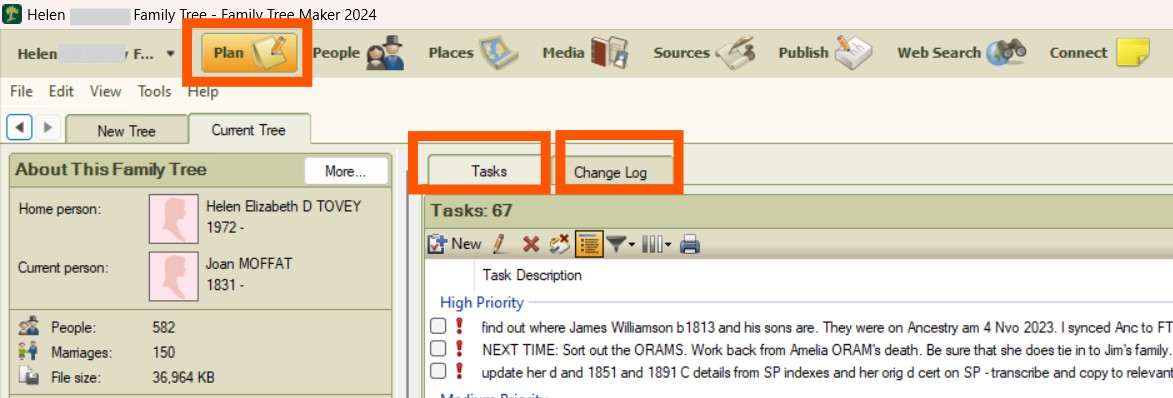
- People - this is your main workspace. Select Tree, to view your tree - in this view you'll also be able to see basic details for a couple and their children, and key facts for the person on the right-hand side. While in Tree view note the extremely useful index of all the people in your tree, shown on the left-hand side of the window. While in People, note too the Person tab - for viewing an individual's profile.

- Places - an index of places you've included for your ancestors, linked to a digital map

- Media - all the documents, photos etc that you have uploaded. View by collection, or detail to see a document or photo up close. It's here that you can add a media item to a category of your choosing, and also set the media item to be private or not (this can be useful if you are sharing your research). Note that you can add a caption, and also a more detailed description if you wish.

- Sources - all the sources that you have created in Family Tree Maker. It's here that you can create new sources too. They can be grouped, according to source type - eg putting all your London Gazette entries together, or all your civil marriage entries together. Add external URL links to sources for easy navigation to records of interest.
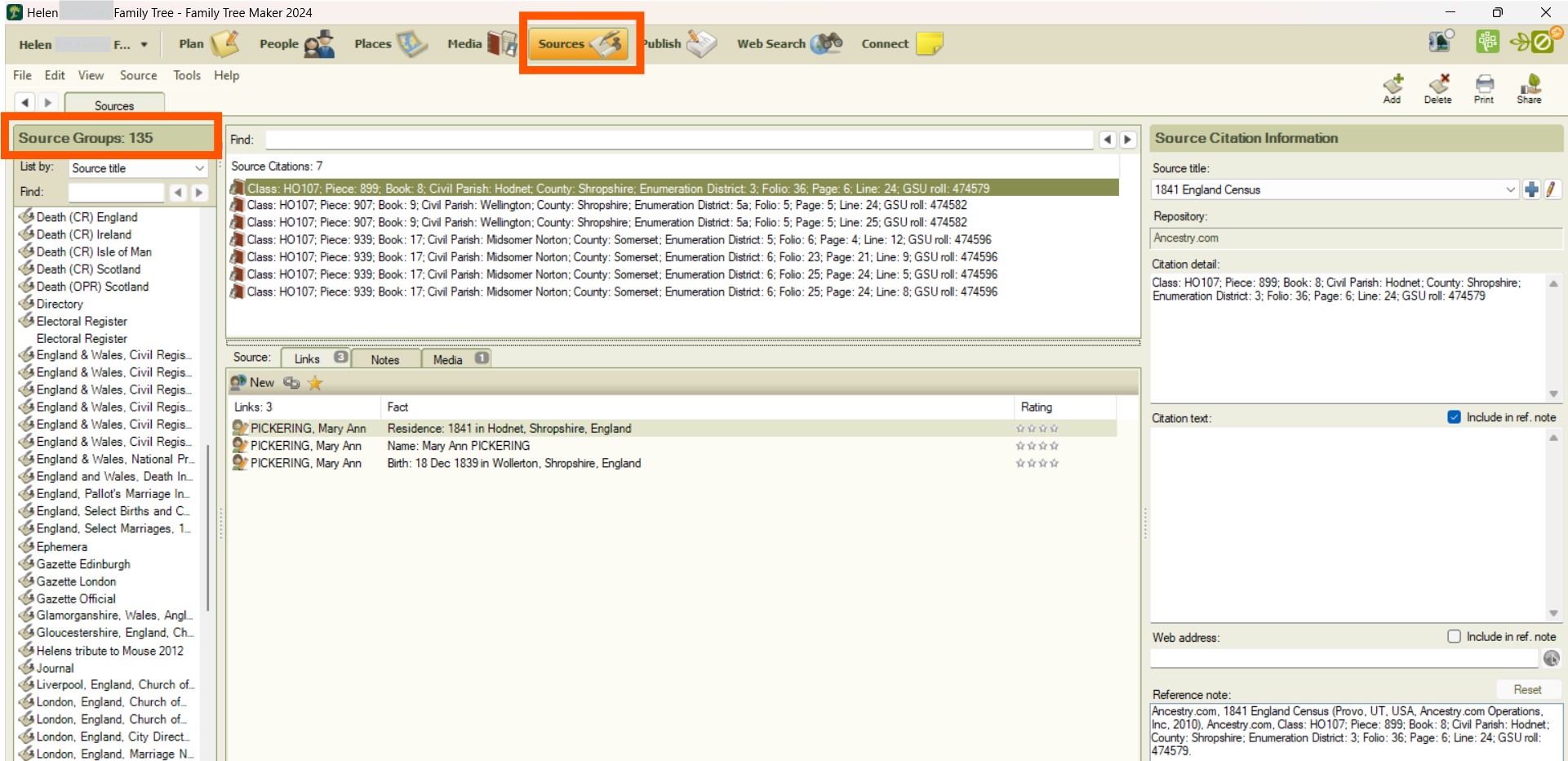
- Publish - this is where you will find the Charts, Reports and even Books that you can generate with Family Tree Maker.
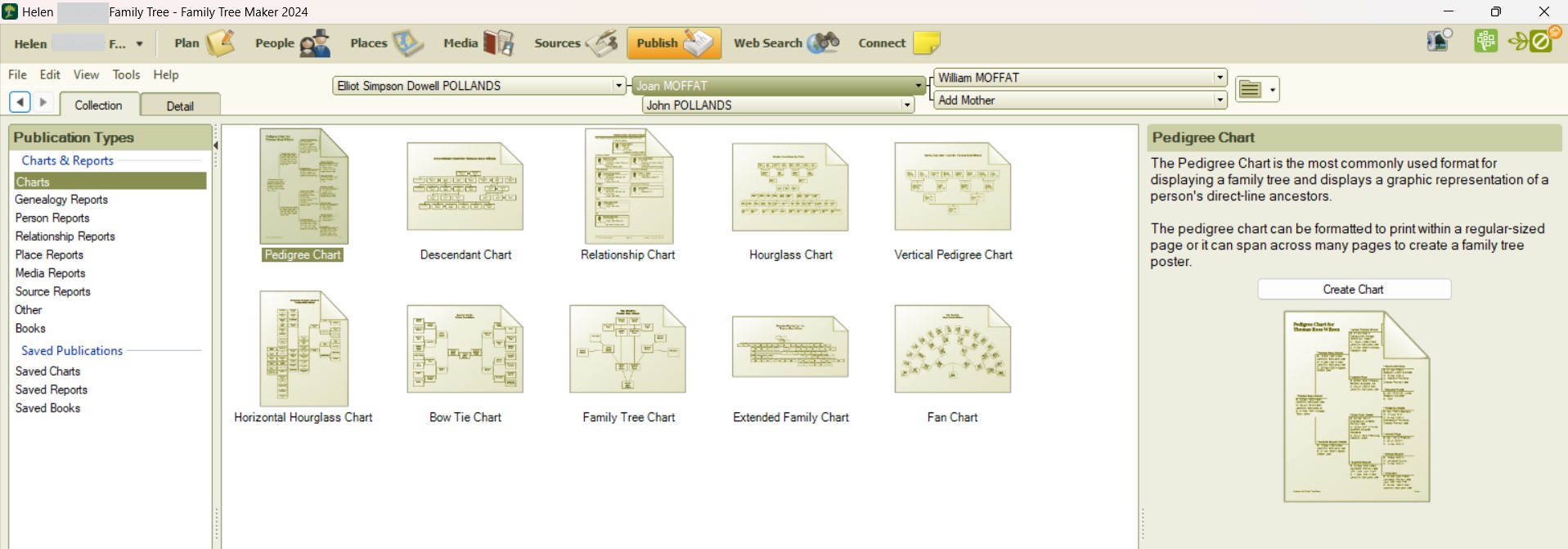
- Web Search - use the Web Search view to conduct searches within the family history sites Ancestry, FamilySearch and Rootsweb; and also Google, Yahoo and Bing. Note that you do need a relevant subscription to Ancestry to gain the full details.
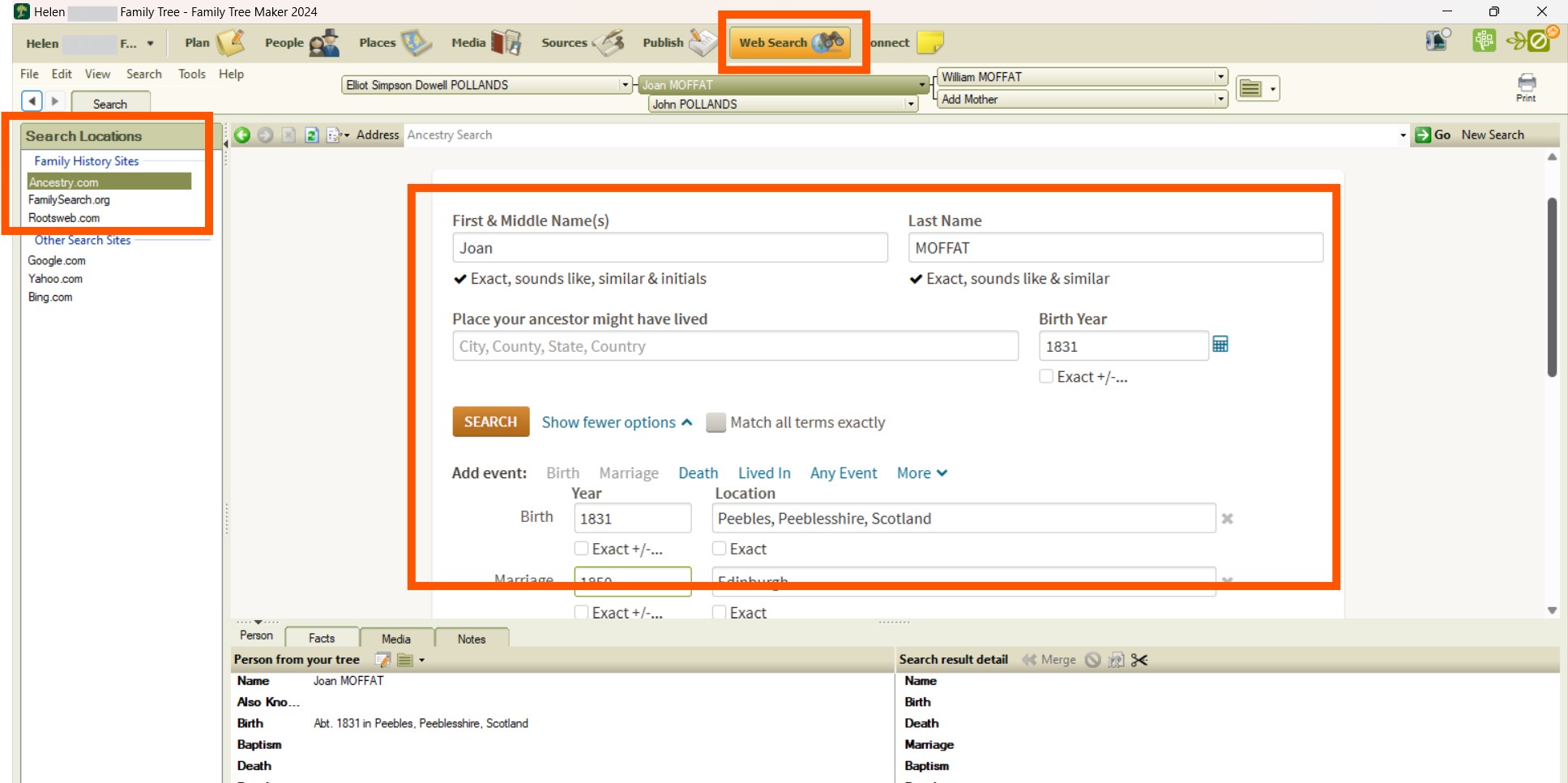
- and Connect - the Connect menu option refers to the Connect Workspace and App - using which you can collaborate with relatives, inviting them to view your research. They can also add digital sticky notes to your tree.
Below that menu, on the left-hand side, you will see a further menu:
- File - in addition to opening and closing the file as you might expect, note too the useful Merge feature (allowing you to import and merge two trees) and the Backup feature (keep that family history work safe!).
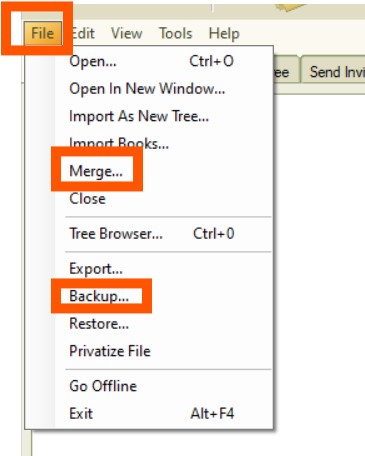
- Edit - the ability to edit a relationship (eg if you discover that an ancestor is a step-ancestor etc) and to find and resolve duplicate people in your tree are just two of the useful features in the Edit menu. Note that with the 'find duplicate people' option - Family Tree Maker will explore your tree and provide a list of possible duplicates, which you need to double-check before proceeding.
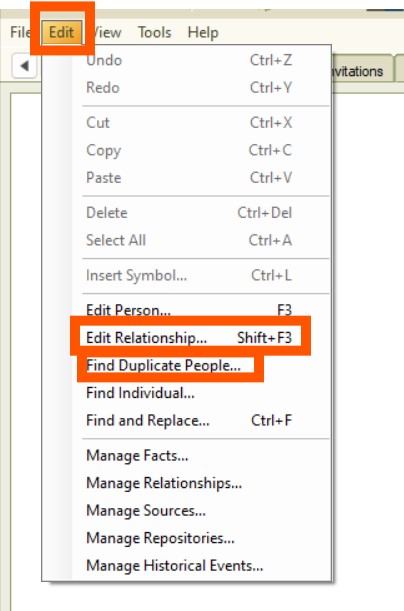
- View - you can get away without using the View menu, but if you're a fan of shortcuts to move your way around the program, the View menu has the top level menu item shortcuts.
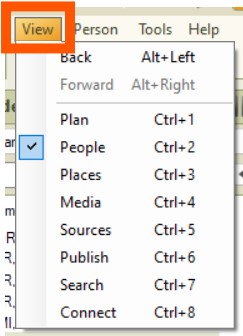
- Person - lots of useful features here, including the ability to delete a person from your tree, merge two specific individuals (very useful when you realise you have added someone twice) and export branch (useful for sharing a subset of your research).

- Tools - a very useful menu. If something's niggling you, it's very likely that you might be able to sort it out by exploring the Tools menu. Flagged here are the Compact File feature - which can help to fix errors in your tree and make your tree file size smaller, so taking a bit of strain off your hardware. Note too the Options feature - at the bottom of the list. Be sure to explore all of the tabs within Options and you'll find that you can customise how Family Tree Maker displays things to you.
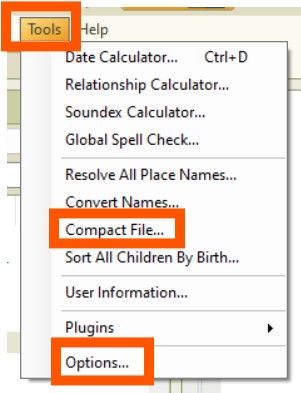
- and Help - of the many useful resources, don't miss the link to the pdf of the Companion Guide. This guide is 324 pages long and is packed with advice about how best to use the software. It can even be worth grabbing a cup of tea and browsing the guide from time to time - it's very likely that, in some instances, the software can accomplish tasks that you didn't even think to ask of it!
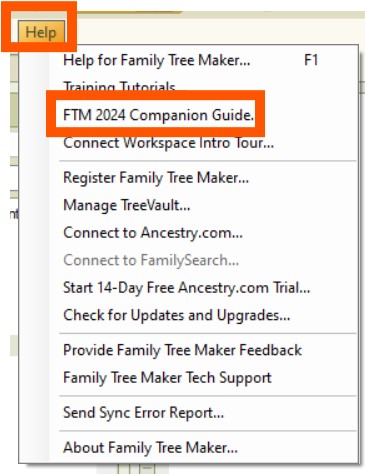
Over on the right-handside are menu options for:
- Colour Coding - adding colour coding to your ancestors and descendants. Colour dots will appear next to the relevant ancestors in your index of individuals, so that you can see them at a glance. The colour coding can be utilised entirely as you wish (for instance, you may have received a branch of information from a cousin, may wish to import it and merge it with your tree, but colour code each one of these new ancestors so that you can easily identify your cousin's work and then work on and verify it further in your own time).
- Add - for adding a person
- Delete - for deleting a person
- Print - for printing a select number of items relevant to the person currently on screen. If you wish to print other items, or items about other people in your tree, then go to Publish.
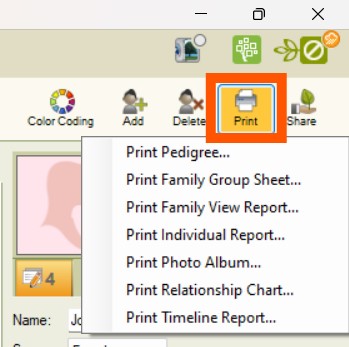
- and Share - as with print, these share items will be focused on the person displayed, and you will need to use Publish to create such items for other people in your tree.

Sync trees with Family Tree Maker 2024
How to synchronise family trees from family history software and online tree builders, such as Ancestry and FamilySearch, is a very frequently asked question. If this is important to you, it is worth knowing that this is a key and unique benefit of Family Tree Maker.
Simply use the button in the top right-hand corner of the Family Tree Maker window to sychronise your family tree on Family Tree Maker with your family tree on Ancestry. The sychronisation works both ways - downloading information from Ancestry and uploading it from Family Tree Maker to Ancestry.
It's advisable to make a back up of your research so far before embarking on sychronisation. It's also worth synchronising your trees fairly often - rather than waiting and creating a very unwieldy task. The Sync Change Log provides a summary of the updates between your Family Tree Maker tree and your Ancestry tree.
Note that you can also get Hints from Ancestry and FamilySearch to display in your Family Tree Maker tree. To turn hints on or off, go to Tools > Options.
Turn Back Time Family Tree Maker 2024
Turn Back Time® was introduced in Family Tree Maker 2019, allow you to walk back up to 1,000 changes in your Family Tree Maker tree. Now, with version 2024, you can walk back up to 5,000 changes.
Smart Filters Family Tree Maker 2024
Use filters to create subsets of ancestors. Save the filter for swift usage again in future research sessions.
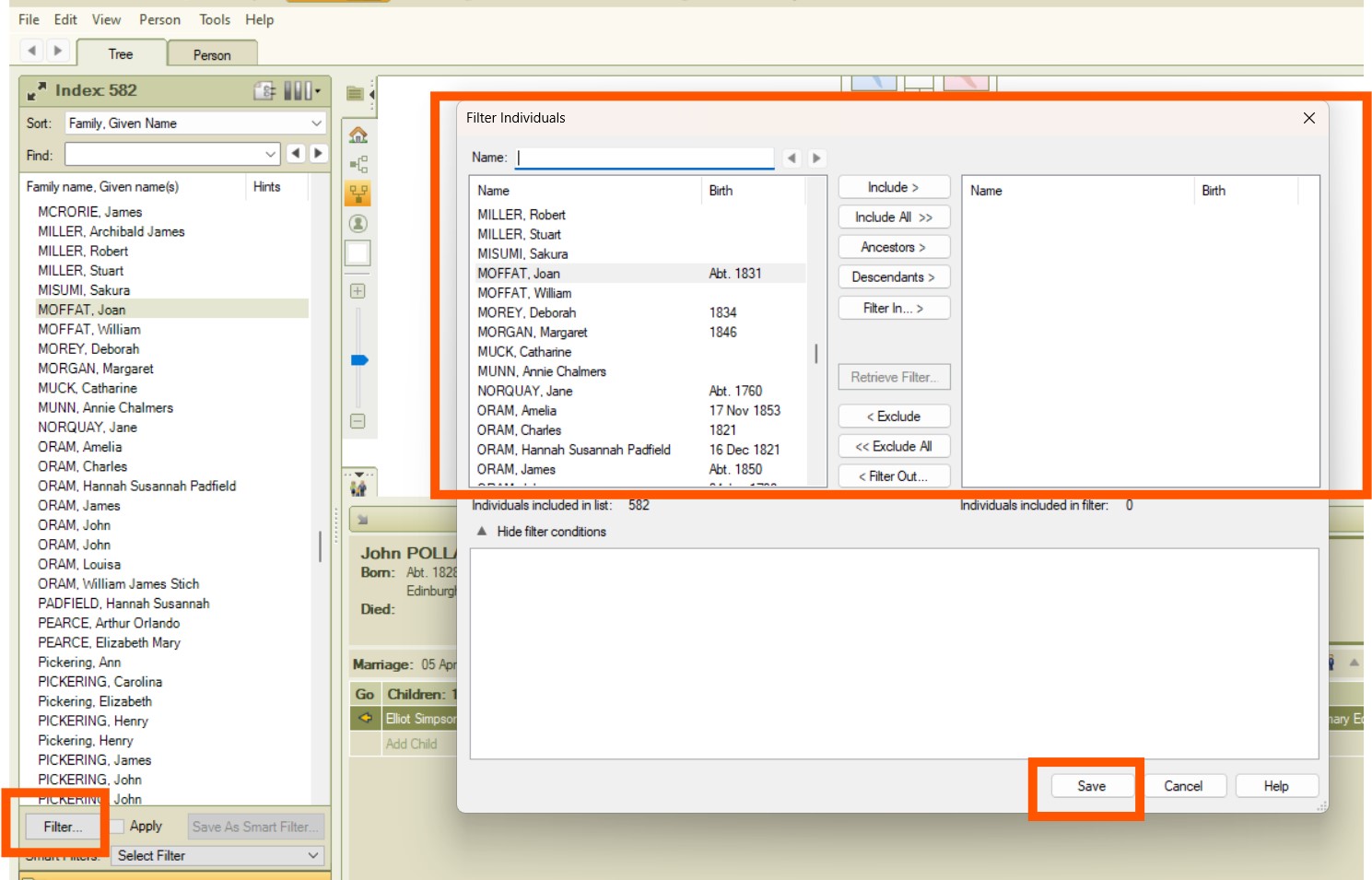
TreeVault®
TreeVault® provides a cloud-based backup of your family tree data. It does require a subscription but not only does it provide real-time cloud backup, it also backups not only your tree but your media too, depending on the level of your subscription. Lastly, you can designate your Family Tree Maker a successor, via your TreeVault® account.
More on family history software & other programs
Post last updated 02 October 2025. Guide by Helen Tovey.