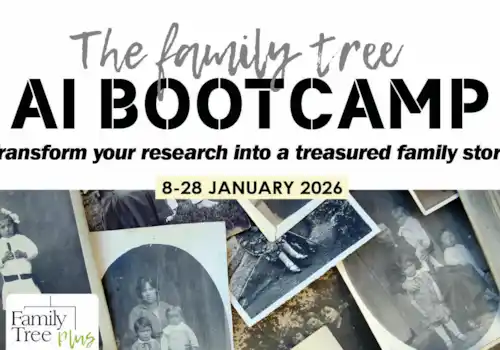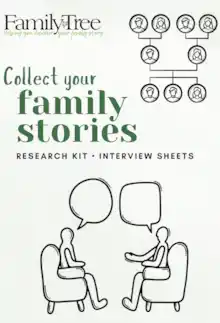Keen genealogist, author and presenter Wayne Shepheard shares his experiences of Legacy Family Tree v10. Let’s see how he finds the software.
About Legacy Family Tree genealogy software
Legacy Family Tree family history software is completely free to use and allows family historians to compile and organise their family tree information, create numerous varieties of charts and reports, create family history books and more.
- Legacy Family Tree genealogy software – Version 10 (Legacy) is a robust software system that allows family historians to easily compile, track, preserve and share information about their ancestors.
- In addition to storing basic data about individuals and families, users can illustrate the information in many types of chart formats, create reports about people, families and whole family lines, and create heirloom family history books.
- One of the best features of Legacy is that IT IS FREE!
The following is a brief outline of many of the attributes of Legacy for people seeking a system that will help them organise their family history information.
What do users enjoy about Legacy?
Users and programming experts have positively reviewed the program for its ease of use, multitude of features, detailed reports, media inclusion, and management and customer support.
I have used Legacy for consolidating my family information since 2003 (Version 4.0). Currently I have version 10.0 installed. I had switched from a Mac-based program – Reunion – when I had to change to a PC. I compared various programs through free trials but decided on Legacy as I found it easy to use and it fitted best with the way I liked to do things.
This summary is based on my experience with the program. I continually learn new things about Legacy, even after 20+ years. Images used here are from my own family tree, with my 2nd great-grandparents as primary examples.
A mini history of Legacy software
Legacy was first released in 1997, MyHeritage purchased Legacy’s developer, Millennia Corporation, in 2017, and the latest version (10.0) was released in June 2024.
Quick links
- Is Legacy Windows or Mac?
- How to get started with Legacy
- Legacy Family View: the basic opening page
- Individual Information page: detailed view & data input page
- Join Legacy Facebook page & group
- Legacy user menus: how to find your way around
- Maps: working with maps & locations
- Settings: Other settings in Legacy
- Media: working with media
- Charts: creating charts
- Reports: generating reports
- Finding & fixing problems in your tree
- Automatic search and synchronisation options?
- Device compatibility
- Languages supported
- A summary
- How to download & try out Legacy
- References, blogs & guides to Legacy
Quick links: family tree software reviews
We asked family historians to review the latest family history software, read the reviews using the following links:
- Family Historian v7
- RootsMagic11
- Legacy
- TreeView
- Family Tree Maker (Mac)
- Family Tree Maker (PC)
- Reunion & Reunion Touch
Click here for our software overview
We will also include review demonstrations as part of the Family Tree Plus online programme of talks. See https://www.family-tree.co.uk/membership
Is Legacy Windows or Mac?
Legacy is Windows-based. The program can be opened on Mac with an emulator or Windows software installed, but users should be aware that there can be problems with the operation of Legacy on Mac hardware due to integration of system commands.
How to get started with Legacy
Legacy is easy to install. The system can be quickly populated by importing information or building from scratch. Data can be imported or exported as GEDCOM files.
Users regularly receive update alerts, so they can always have the most up-to-date features and tools.
About the Legacy Family View page

The Family View in Legacy
The Family View is set as the basic opening and data page for the program (see above). The presentation of information is clean and displays three generations. A click on any name on the page will take the user to the Family View page for that individual.
From the Family View page, users can navigate to a page to view a pedigree for an individual or a list of their descendants.
There is also a window to open a chronological listing of events concerning the person.
About the Individual Information page
A click of the mouse on either of the primary names leads automatically to a detailed Individual’s Information page (see below).

The Individual information view in Legacy
Adding children, recording and editing events, and inputting information sources and references can be initiated from this page.
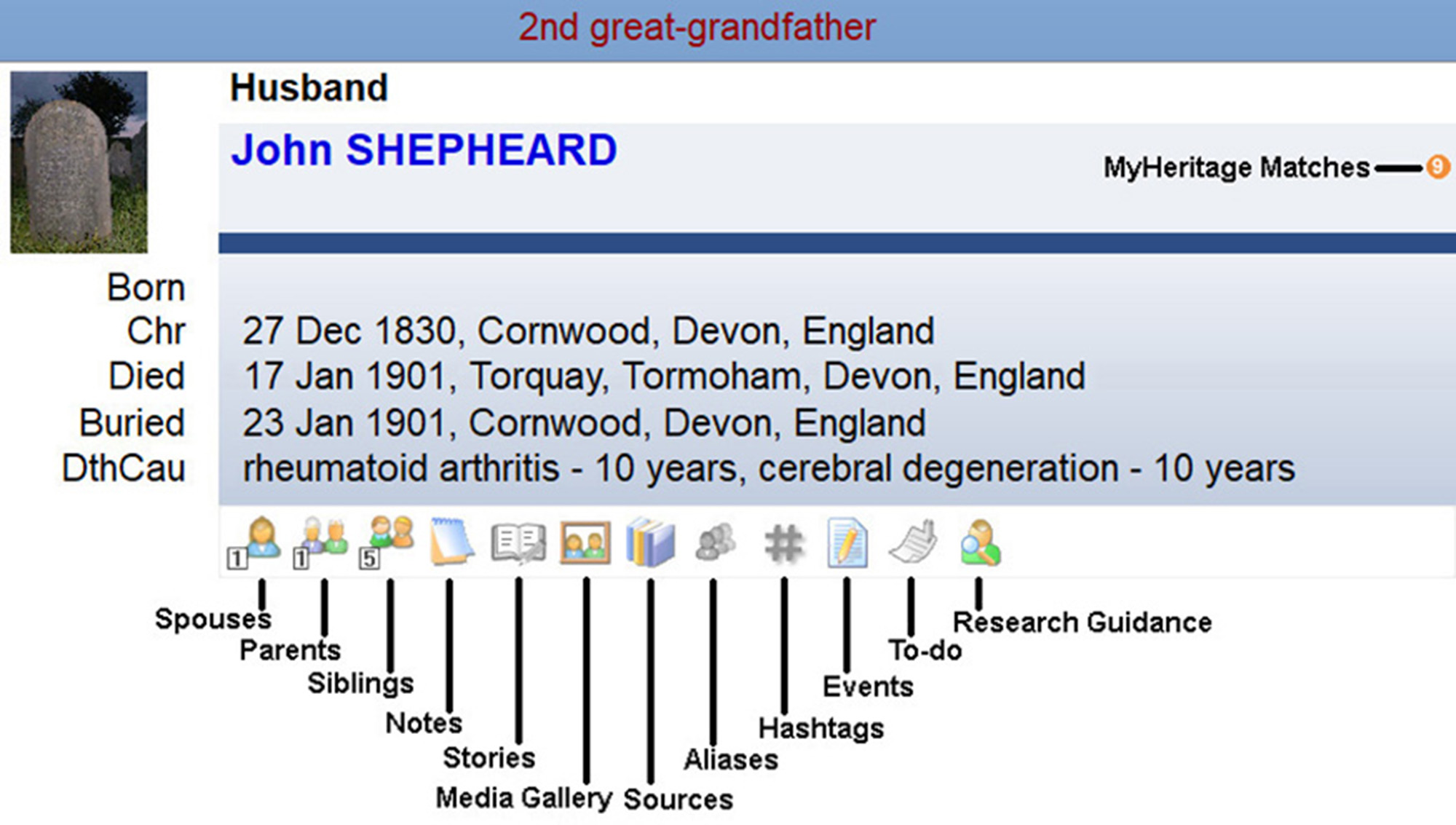
Note the icons, which link to other information storage locations
Each individual view section on the Family View page contains links to other information storage locations where a user can add, remove or edit information, including recording sources of the information, simply by clicking on the icon and going to the relevant page (see above). The page also indicates any matches to records that may be found on subscription websites such as MyHeritage.
Tip! Join the Legacy Facebook action!
There are Facebook pages for Legacy Family Tree (20,000 members) and Legacy Users Group (27,000 members), which offer discussions about the software, ideas on its use and alerts to any new developments.
Legacy user menus: how to find your way around

In addition to the Help menu (see above), the user menus at the top of each of the main windows contain an exhaustive array of functions that allow information input, storage, file management, report making and basic research for both guidance and data sources (see below).
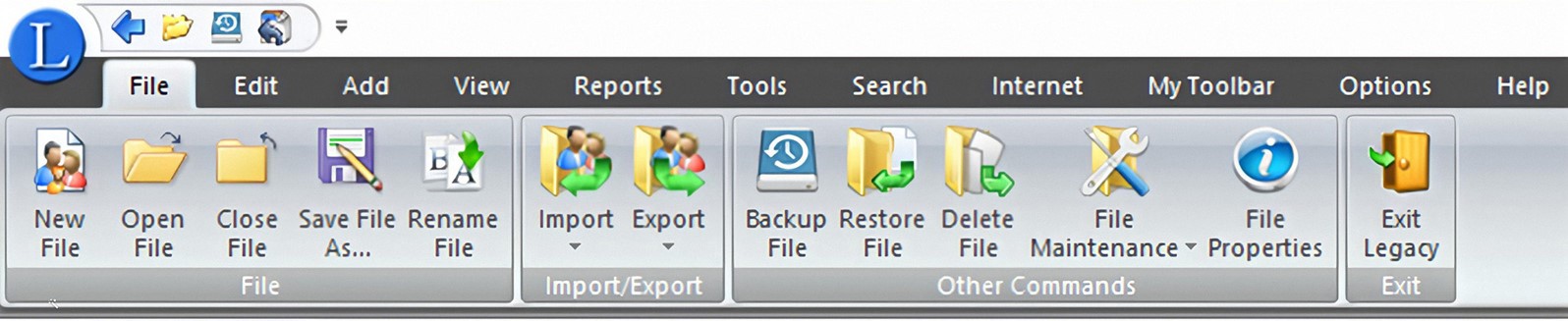
• Under the File tab a user can import or export GEDCOM files. Once the program is installed, different files for different families can be easily set up and accessed.
• After working on the tree, it can and should be backed up on the PC using the Backup File icon.
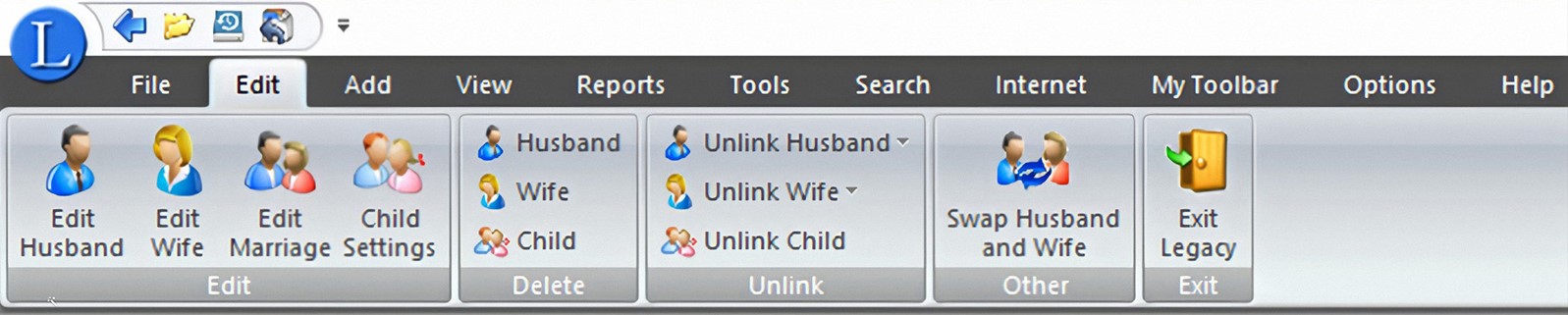
• Basic information about individuals and families can be easily modified using links on the Edit bar.

• A separate Add menu is provided to add spouses, children, parents or other family members. Or a user can click on an empty box on a Family View page, which will take them to a new individual data input form.

• Lists, such as surnames, marriages, siblings, etc, can be opened on the View bar for review or searches for individuals. A helpful To-Do List function is available to keep track of research needed for individuals and general purposes.

• A wide variety of reports can be produced from the family data as shown on the Reports menu including the production of books for a variety of data.

• The software has several links on the Tools bar for setting relationships and direct lines, logging and linking pictures and other media, geographic referencing, recording DNA tests and, very importantly, identifying errors or inconsistencies.

• Other defined searches in and outside the file can be made through the Search bar.

• The Internet tool bar contains all the elements that will allow the user to set up a personal website to host family information.

• MyToolbar icons provide the most useful and fastest links to finding and working with the data contained in the family files. My program is set to open with this menu and my own family as the Startup Family.
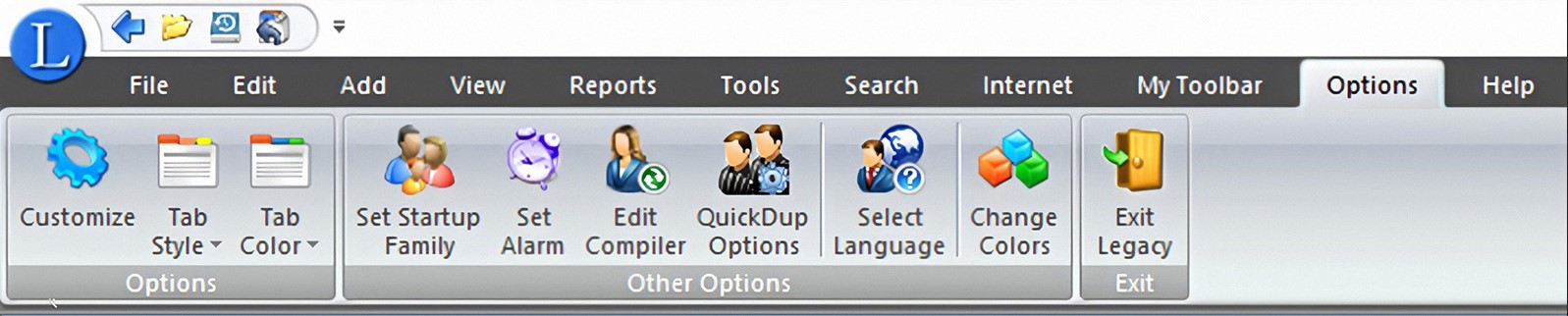
• Presentation parameters, including language and other elements, can be changed from the Options bar. There is a Customise icon on this menu as well which can be used to change many of the options available for formatting data and coordinating with subscription websites.
Working with maps and locations on Legacy
Legacy keeps track of locations recorded for individuals on a Master Location List which can be opened through the individual information pages by clicking on the inverted triangle adjacent to a location name. The list also shows the name of every individual who has a connection to specific locations.
Google’s Geo Location Database can be accessed from the Tools bar as well as from pages with location entries by clicking on the global button alongside each area reference (see example below). The database much be downloaded separately from the main Legacy software application.
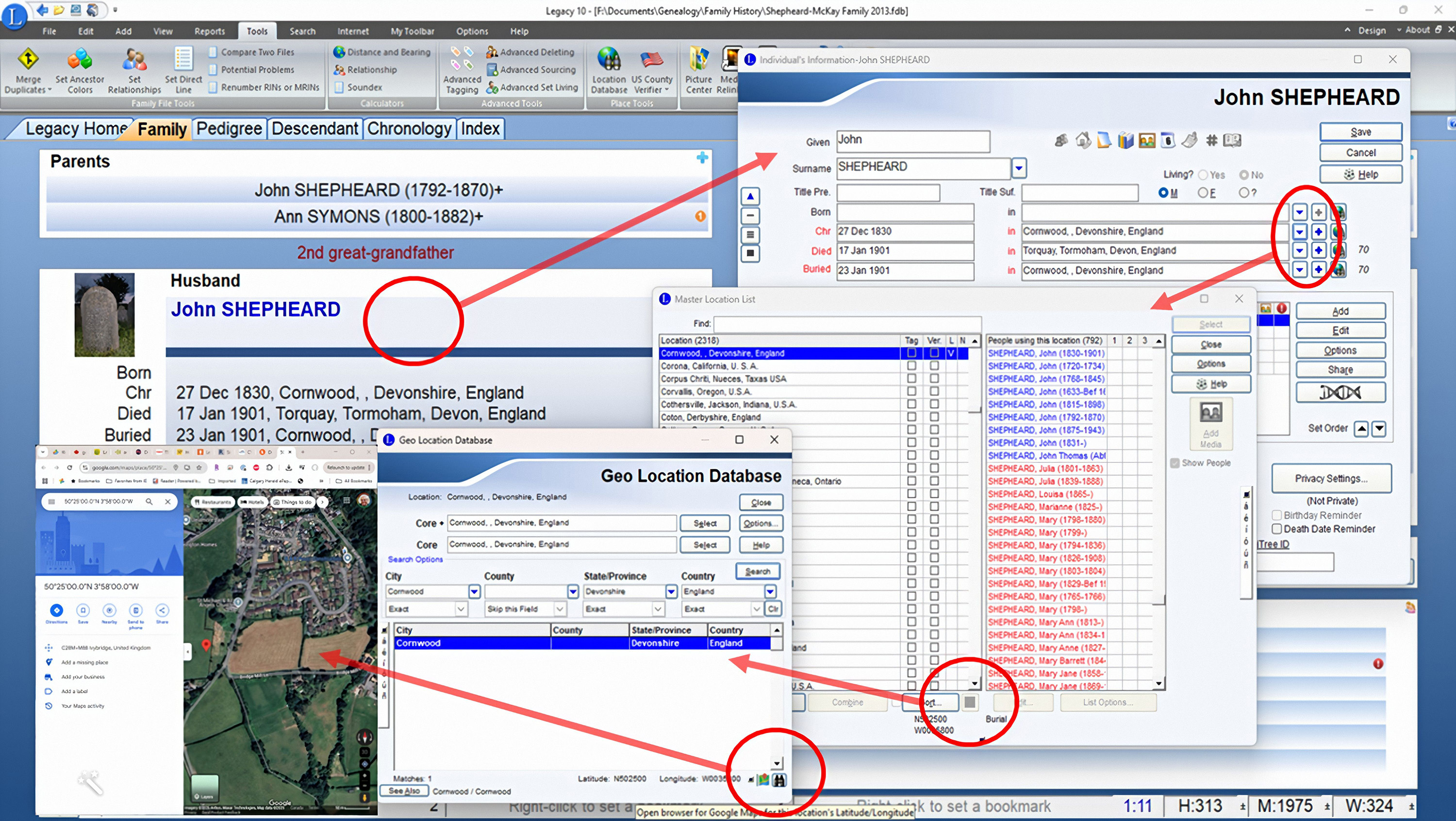
There are some limitations to the geo location data. Information about historical locations that no longer exist cannot be sourced. While the database covers the entire world, it does not contain all geographic levels outside the USA which may be a drawback for international users. The program has a separate module for verifying US counties. It cannot be updated by the user.
Selecting any of the global buttons will open Google Maps with a satellite view and latitude and longitude references.
Other settings in Legacy
Labels and reports settings can be changed to accommodate same sex relationships, offering such descriptions as Partner in place of Husband or Wife, or to select the appropriate gender on the individual’s information page. Displays can also be changed to reflect gender neutrality. This is done through the Customise icon on both the MyToolbar and Options menu.
Working with media in Legacy
Many types of media can be incorporated into individual files including photographs, audio and video recordings, and documents or reports as images or in PDF format. From the Media Gallery window (see below) new items or information can be added, edited or manipulated.
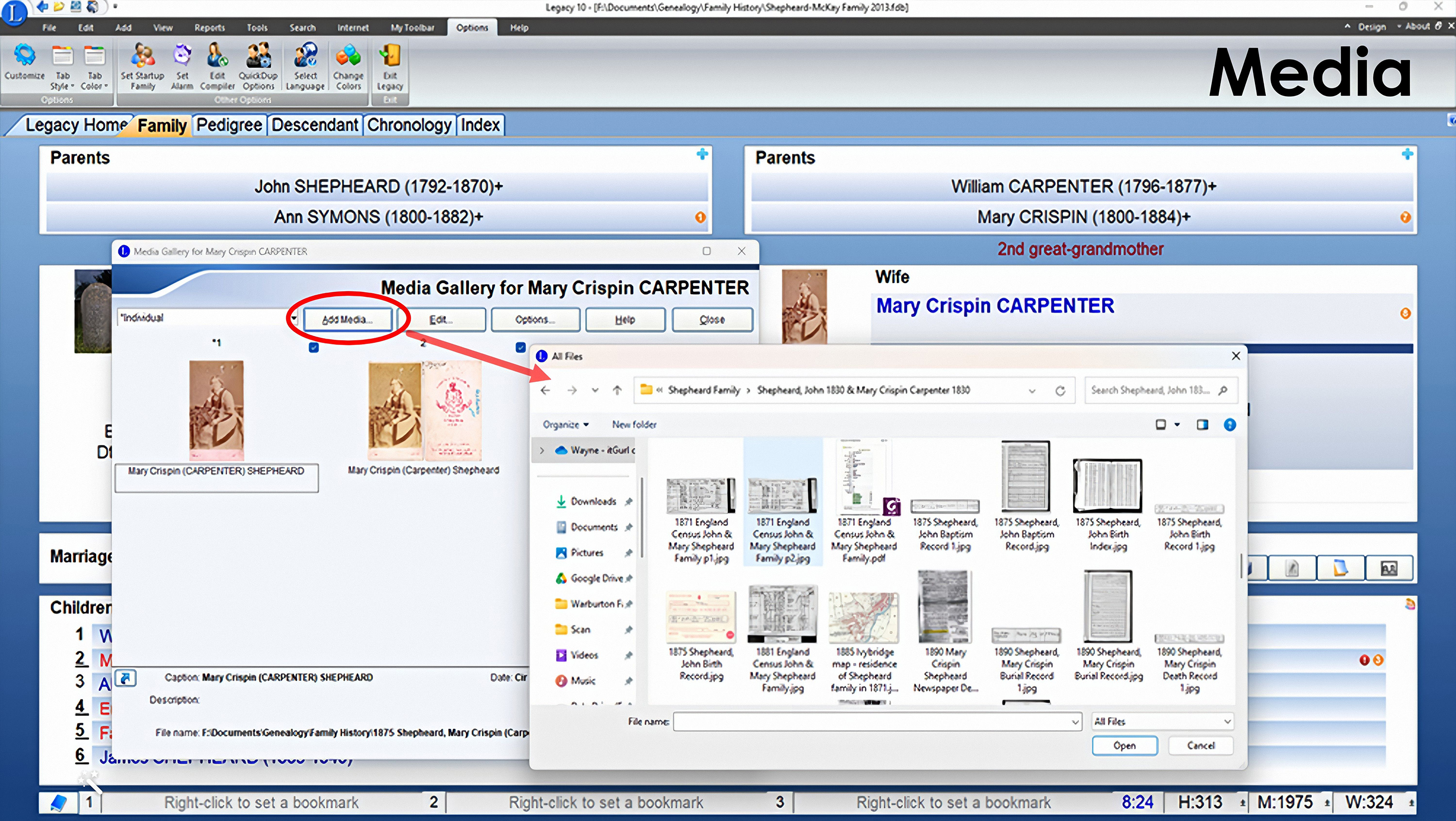
Selecting a photo, then using the Edit box brings up another window showing information pertaining to the image. Here detailed notes can be added to augment information about the documents or images. Other options allow the user to manipulate or use the images for such things as creating a slide show or album.
Creating charts in Legacy
Family tree information can be displayed in many different chart formats. The versions can be reached through the Legacy Charting icon on the MyToolbar menu bar (see below).
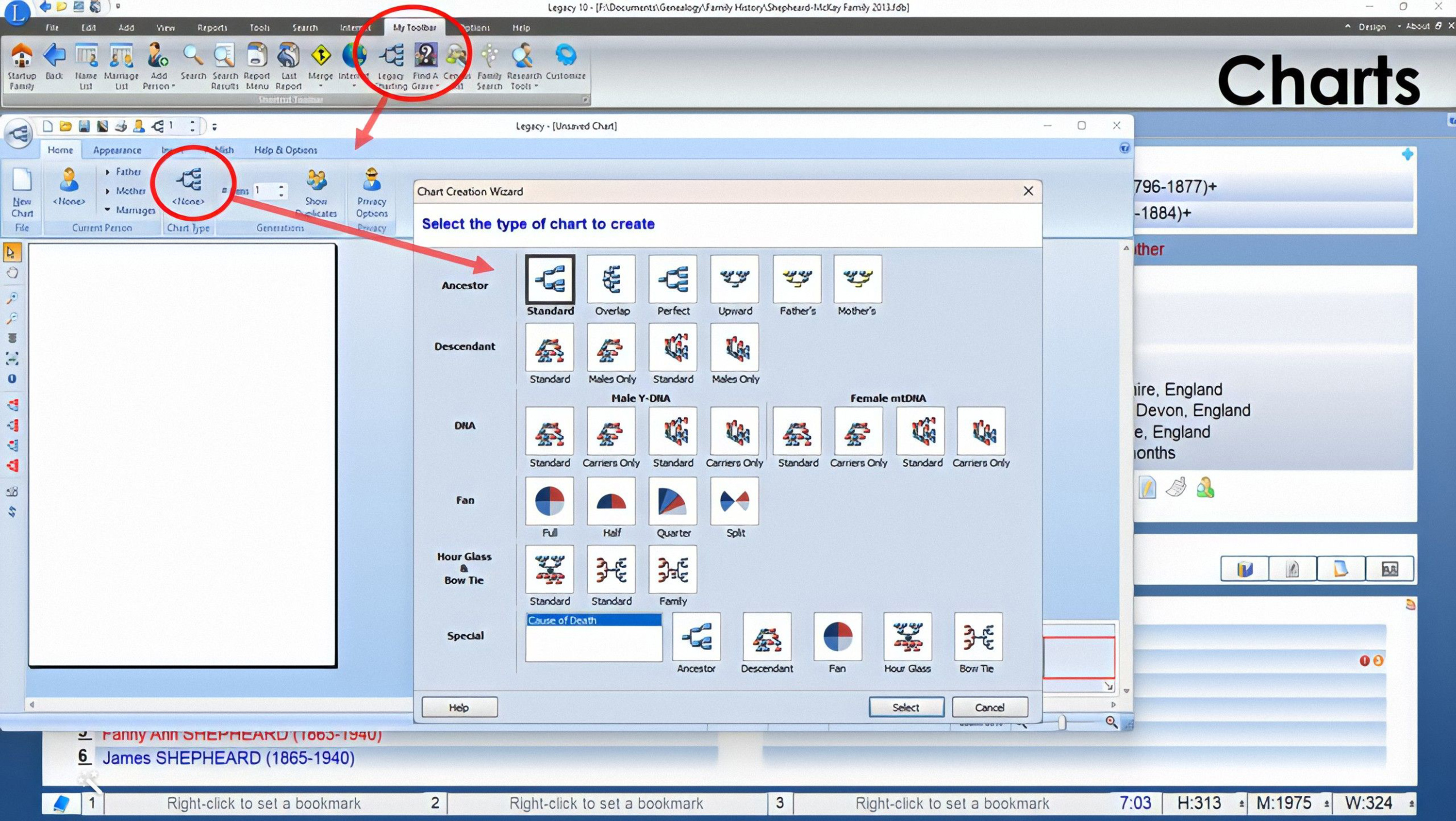
Once selected for viewing (see above), any chart can be modified, printed or saved, as an image or a copy in PDF format – even emailed to others. There are many options for the display: number of generations to illustrate, amount of data to include, appearance and colour scheme, use of images, etc.
Generating reports in Legacy
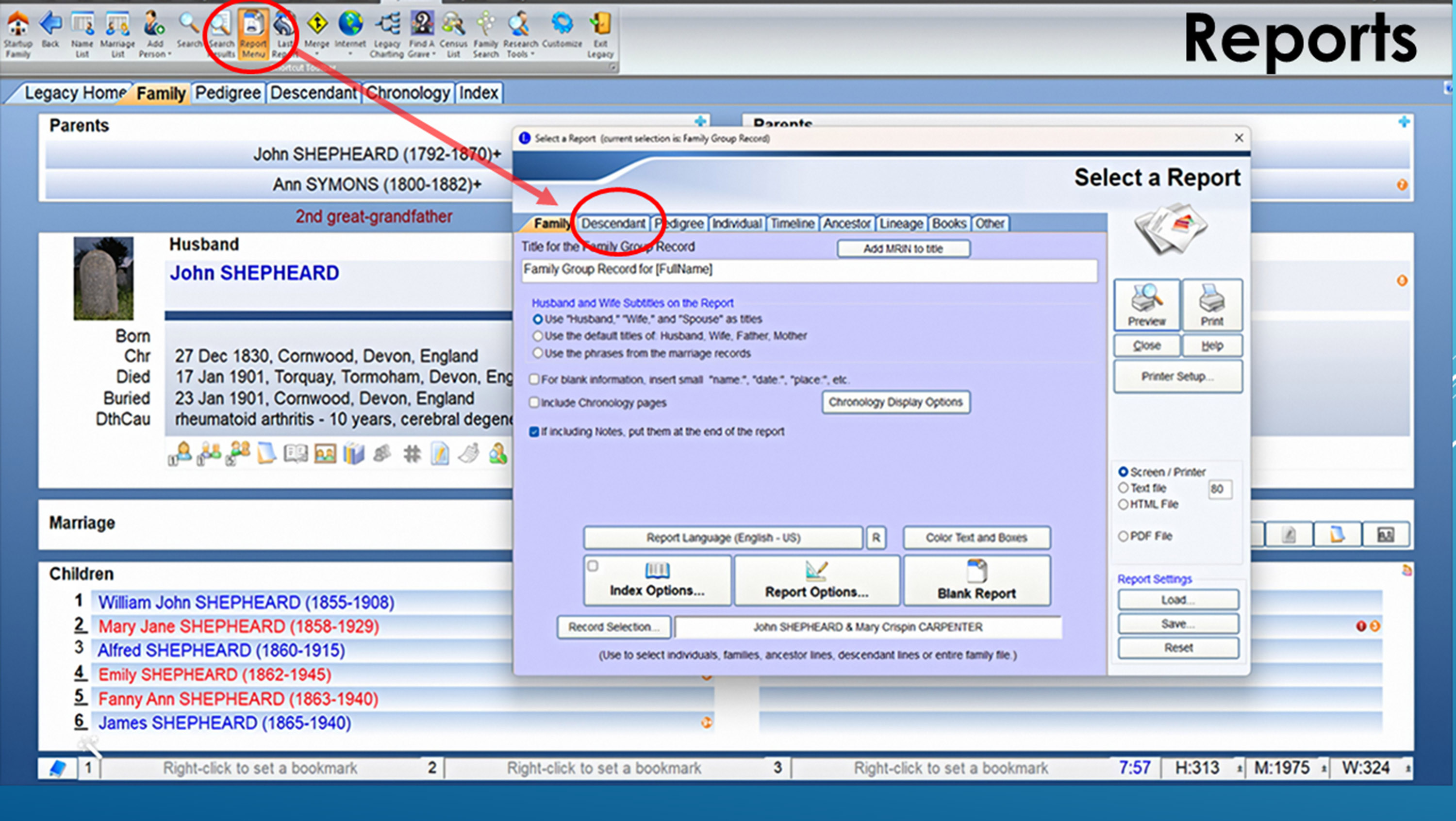
- Reports can be produced as charts or text.
- Their format can be customised for numbers of generations to be included, layout and information type.
- Any of the material that has been input into the program can be selected for a specific report or list by individual or family, or the entire library
- Whole books can be generated with multiple lines of descent.
- Reports can be generated from the Reports menu or the Family View page.
- A selection of commonly desired reports can be produced from the Report Menu icon on the My Toolbar menu (see above).
- Once produced, reports can be printed or saved in PDF format or as a CSV spreadsheet in the case of lists. Below is an example of a descendant report, which can be exported as a pdf.
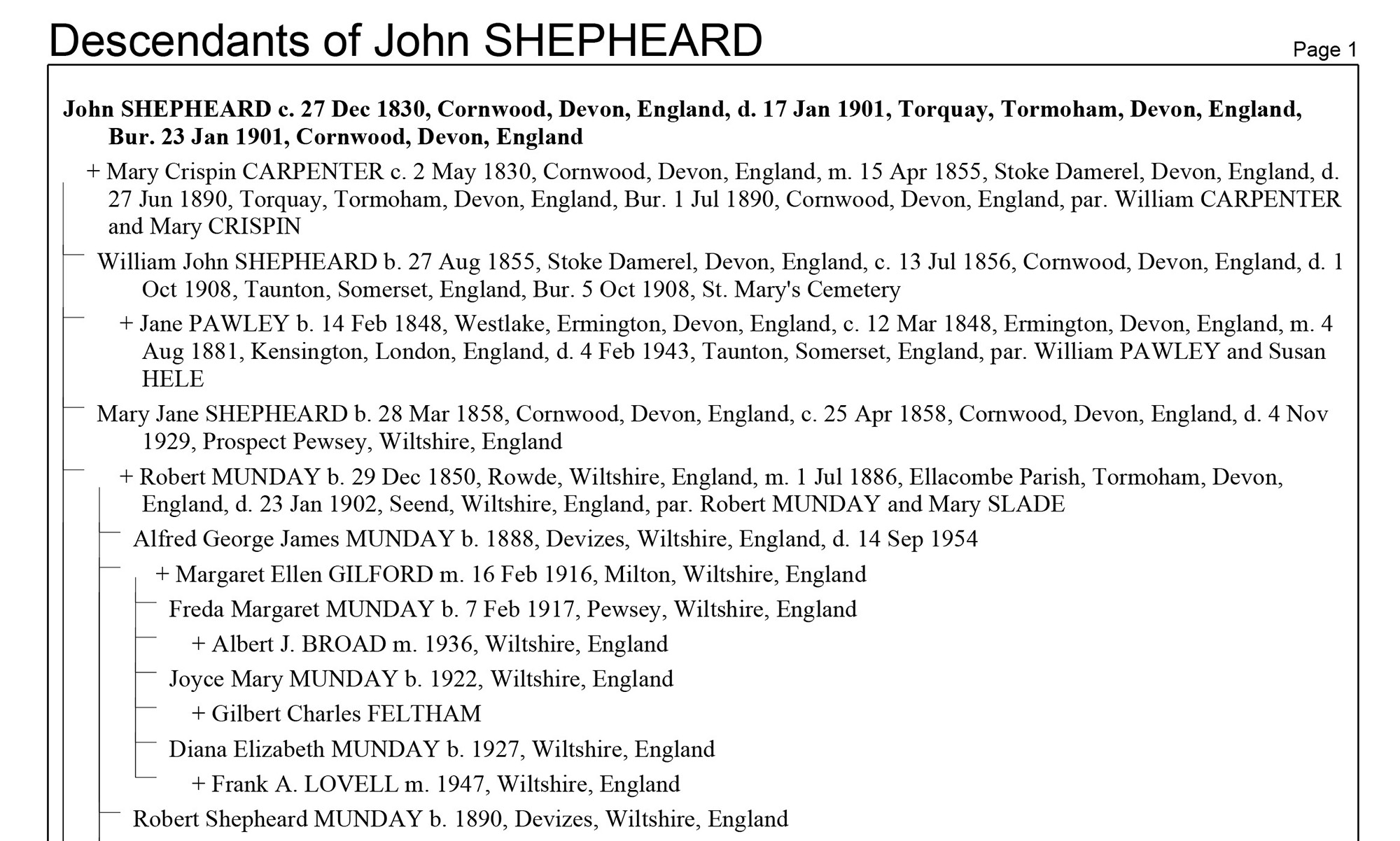
Finding & fixing data inconsistencies in your Legacy family tree
Under the Tools tab, there is a button that will open a link where you can review problems with records and create a report to save or print). Following the links one can produce a Potential Problems report (see below) and then proceed to make corrections (Shepheard, 2024).
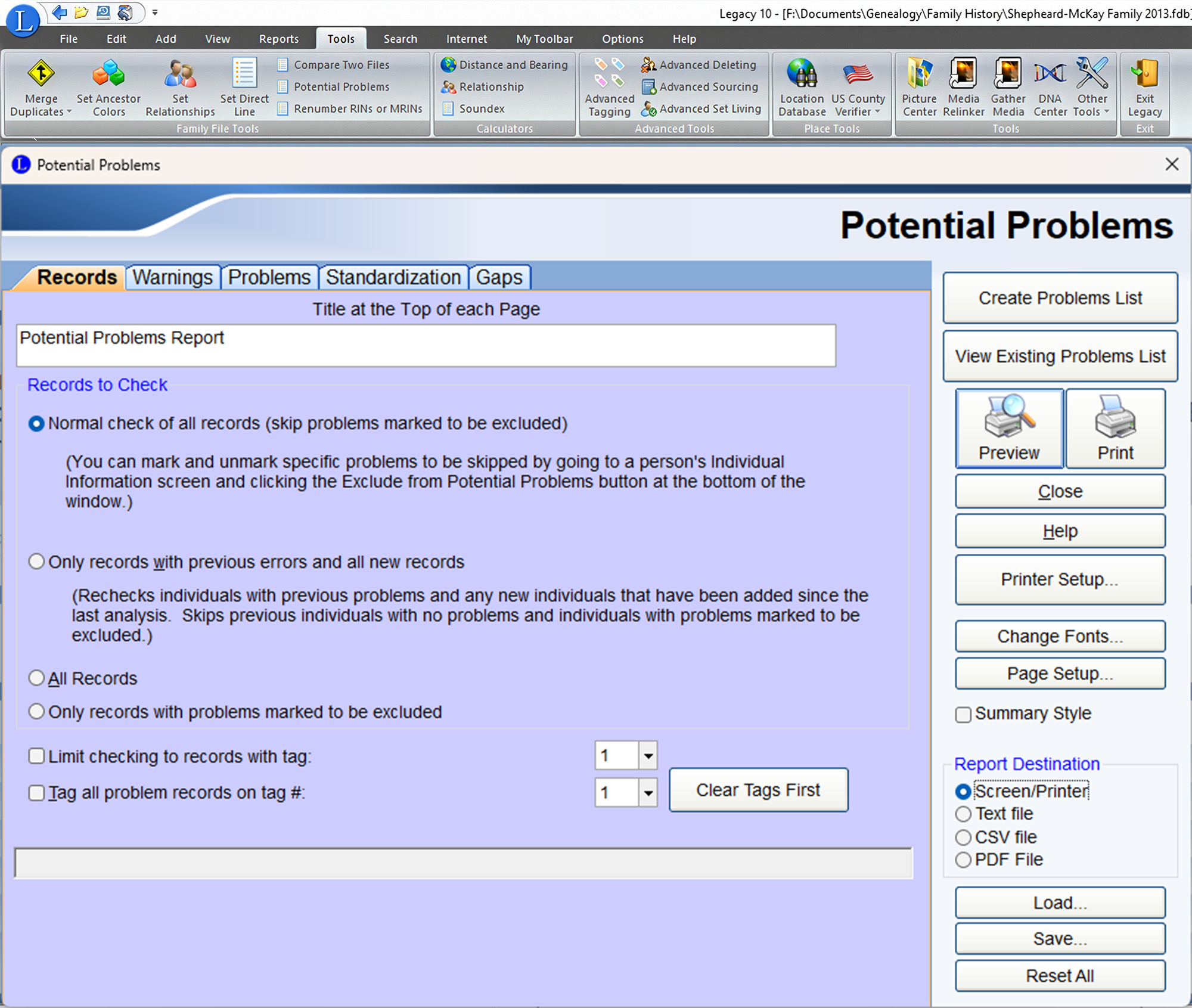
Can Legacy automatically search websites or synchronise your tree?
The Legacy family tree does not synchronise with trees on subscription websites except for FamilySearch – if that option is selected.
The program can be customised to search key websites automatically for data on ancestors in the tree: FamilySearch, FindMyPast, GenealogyBank and MyHeritage. Hints will be provided by
those sites and noted on the family files.
What devices are compatible with Legacy?
The software can be used on an iPhone, iPod Touch and iPad, and on Android devices, with the installation of a related app called Families, available from Telgen Limited for a modest price. www.telgen.co.uk/families/
For long-term use, it is recommended that new information be transferred to a PC hard drive where the main Legacy software is located. That is done through Families Sync, also from Telgen, which must be installed on the PC. www.telgen.co.uk/families/sync/index.html
Which languages does Legacy support?
Besides English (Australian, Canadian, UK and USA versions), Legacy is available in: Afrikaans, Brazilian, Czech, Danish, Dutch, Estonian, Faroese, Finnish, French, German, Italian, Norwegian, Portuguese, Spanish, Swedish.
A summary: thoughts on software choice
- The choice of selecting which genealogical software program to use is very personal. Each program has different components, both pro and con. I recommend those seeking to install such software try out a few before they commit, to determine which one suits their style and handles their information in ways that align with their objectives.
- Legacy is one of the many genealogical software programs available for use on computers.
- The software and the data remain resident on the user’s hardware where it is not subject to unauthorised modification by others, changes or restrictions by commercial providers, or cancellations of subscriptions.
- Having information stored in personal files does not protect one against its loss from hard drive or Internet crashes, though, so it is highly recommended that whatever program is used, data should be saved regularly on secondary drives or devices, and/or in the cloud.
How to download & try out Legacy family tree software
If you want to try out Legacy, go to the Legacy website and download a copy. It won’t cost you anything except a bit of time.
References & links to find out more about Legacy family tree software
• Legacy Family Tree Software Blog
• Legacy Family Tree Software – Knowledge Base
• Legacy Family Tree Software Webinars
• Legacy Family Tree Facebook page
• Legacy Users Group Facebook page
• Rasmussen, Geoffrey D. (2016). Legacy Family Tree 9 – Unlocked
• Shepheard, Wayne. (2024). Family Tree Plus Presentation (£): ‘Finding and Fixing Tree Inconsistencies’.
More on family history software & other programs
About the author
Wayne Shepheard has published several articles and two books – Surviving Mother Nature’s Tests and Genealogy and the Little Ice Age – which describe how climate change and other natural phenomena impacted our ancestors. www.discovergenealogy.ca