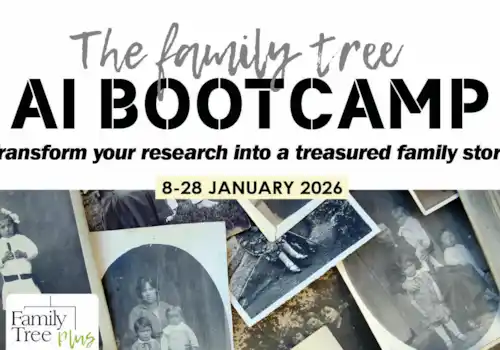Professional genealogist Kathie Ross looks at Reunion 14 (a program for Mac) and Reunion Touch (the iOS app). Read on for her thoughts and experiences.
Having been a Family Tree Maker power user for several years, I haven’t really looked at other programs. But when I was asked to review Reunion and Reunion Touch for MAC and iOS, I definitely couldn’t resist the challenge. I love my Mac and love my iPad. The question to me was – could Reunion give me all the things I wanted?
Quick links:
How much does Reunion family history software cost?
Explore the trial version of Reunion
Get the companion iOS app: Reunion Touch
File import/export with Reunion
Integration of files with Reunion
Backup your family history with Reunion
A couple of things I really like about Reunion family history software
Quick links: family tree software reviews
We asked family historians to review the latest family history software, read the reviews using the following links:
- Family Historian v7
- RootsMagic11
- Legacy
- TreeView
- Family Tree Maker (Mac)
- Family Tree Maker (PC)
- Reunion & Reunion Touch
Click here for our software overview
We will also include review demonstrations as part of the Family Tree Plus online programme of talks. See https://www.family-tree.co.uk/membership
How much does Reunion family history software cost?
You pay for Reunion 14 once. You can purchase it, as a download, through the Leisterpro website or through dealers in several countries, for instance:
• https://www.leisterpro.com/ (US$99; US$49 to upgrade from a previous version)
• https://www.leisterpro.com/doc/buy.php (UK prices are £84.50; £47.50 to upgrade)
Explore the trial version of Reunion
Reunion has a demo mode if you are interested in trying before buying. Download it here.
Get the companion iOS app: Reunion Touch
You can also purchase Reunion Touch (£9.99). This is perfect if you tend to spend a lot of time on your iPad or iPhone. It is great for editing and searching. Reunion Touch cannot import/export or run reports.
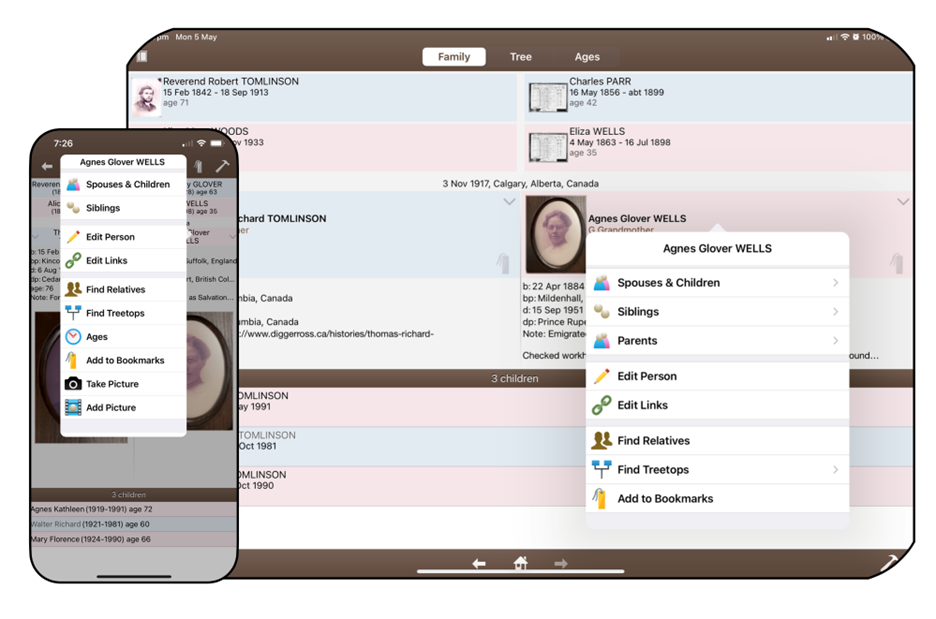
iPad & iPhone layouts: With the Reunion Touch app, iPad and iPhone devices have the same functionality, but the layout is slightly different.
Get starting with Reunion
Reunion acts like any other good MAC download: a quick drag into the applications folder and it’s done. Reunion can be run on several different MACs, such as a desktop and laptop.
Reunion offers a sample family tree. Unfortunately, it is the Kennedys and I’m not familiar enough with their tree to want to use it. I wanted a group of people I knew, so I exported my tree from Family Tree Maker to a GEDCOM file and imported it to Reunion, which worked seamlessly.
File import/export with Reunion
Importing a GEDCOM file is as easy as dragging the file to the Reunion application and it will automatically start the process.
You can also import a file within Reunion by creating a new file and importing the GEDCOM, or import and add a file to the one you have open. Other options for import are txt files and Reunion files.
Navigating Reunion
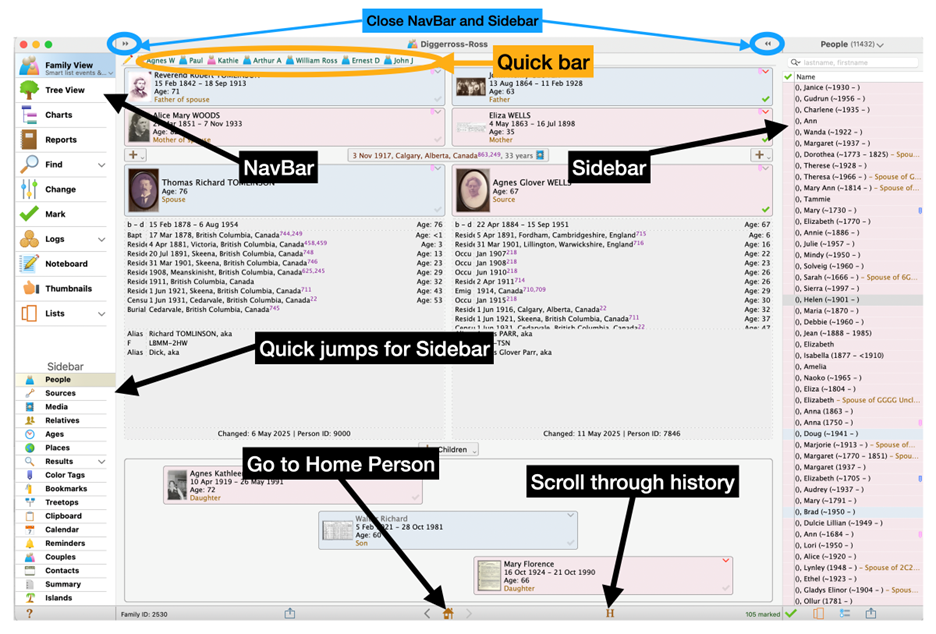
Navigation (shown above).
• Family View & Tree View: There are two main screens for navigation, the Family View and the Tree View. You can jump between them using the Navbar. Family View from Reunion 14 (ie the desktop/laptop version) is shown in the example above.
• The bottom of the NavBar provides quick jumps for the Sidebar (the option you select will display on the right-hand side of the window – in this example the index of ‘people’ is displayed).
• There is also a quick bar that you set up yourself for people you want to jump to often (labelled, above, in orange).
• Both the NavBar on the left and the sidebar on the right) can be closed for extra space for the Family and Tree Tiew if you wish.
Family View
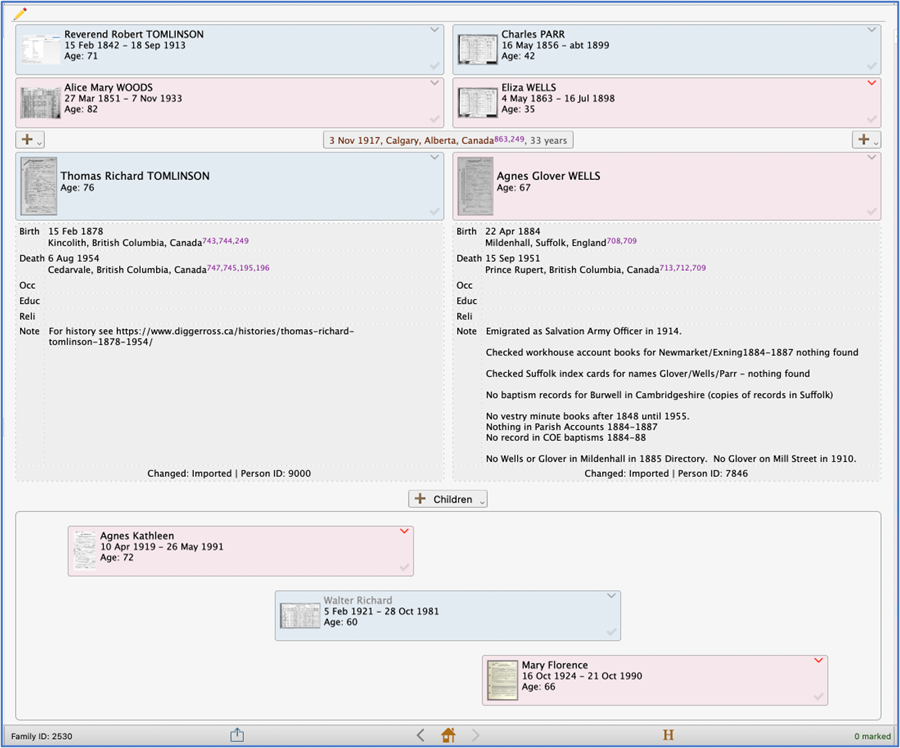
Family View (desktop/laptop, shown above): The default for the Family View is to show the focus couple in the middle with their children below and their parents above.
The standard information that displays with the focus couple in Family View is facts and notes, but that can be changed to other options including miscellaneous notes, siblings and spouses and, my favourite, a smart list of events.
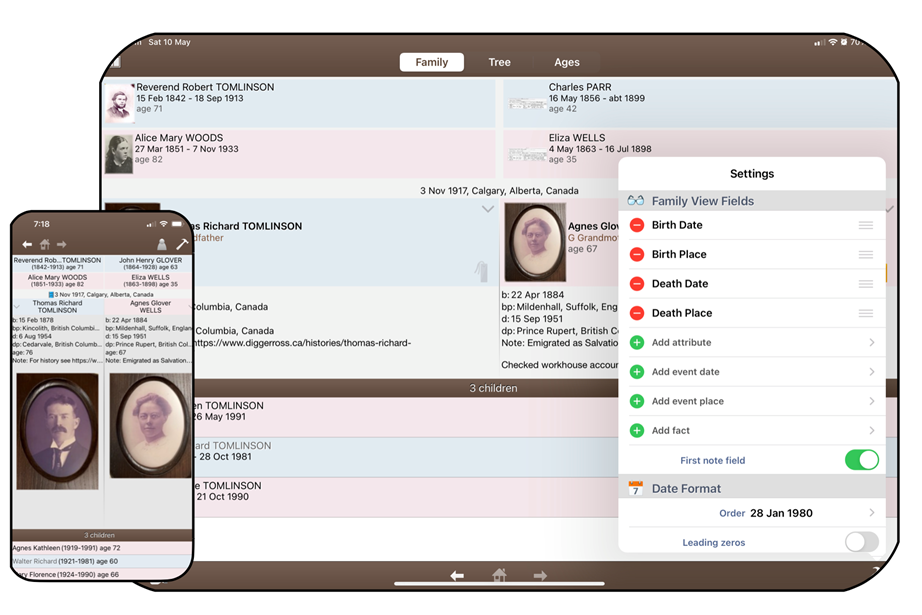
App Family View (above): The Reunion Touch Family View displays (shown left) are slightly different on the iPad (in comparison with the Reunion 14 display) and there are no display options for the iPhone.
Tree View
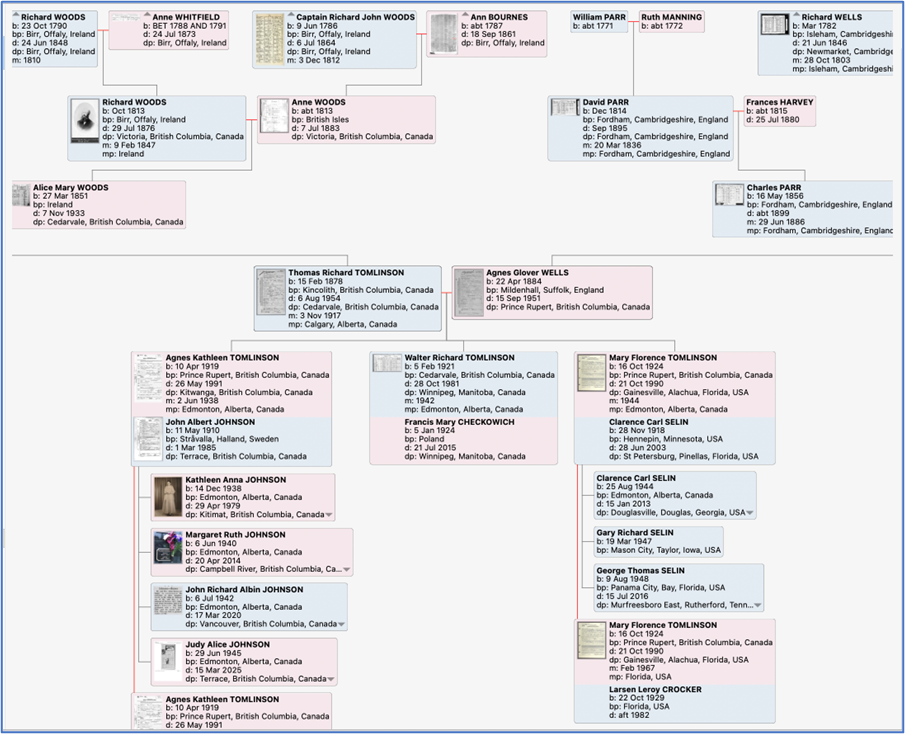
Tree View (desktop/laptop, shown above):Tree View comes up by default in hourglass layout; If you prefer an ancestor layout it is simple to change the orientation.
Trees can be exported and sent by email through both Reunion and Reunion Touch. A PDF and a copy of the tree can be created in the desktop version.
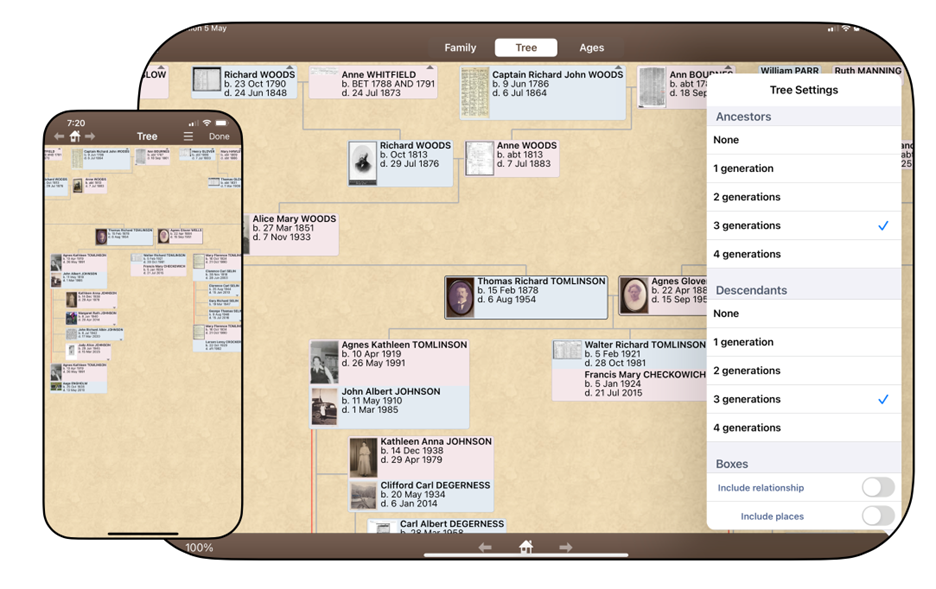
App Tree View (above): Again, the Tree View selections on the iPad and iPhone are more restricted than those for the desktop/laptop, with the selections the same for each in this instance.
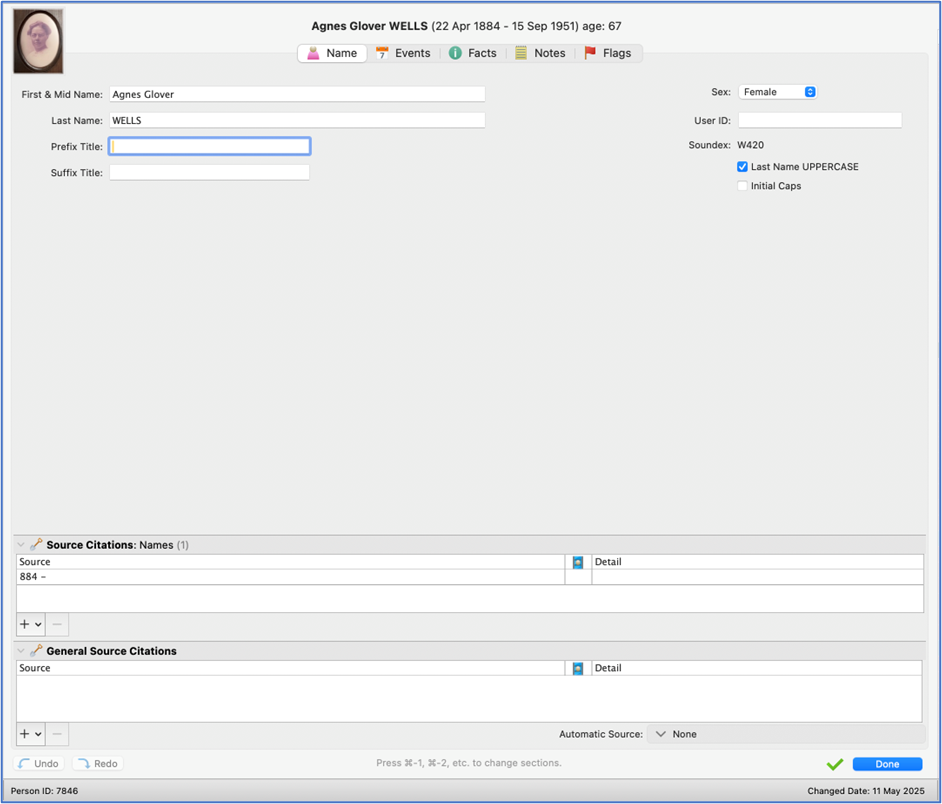
Edit screen
Edit screen: The edit screen (above) includes tabs to change the name, events, facts, notes and flags. Reunion displays the last change date for the person at the bottom of the screen.
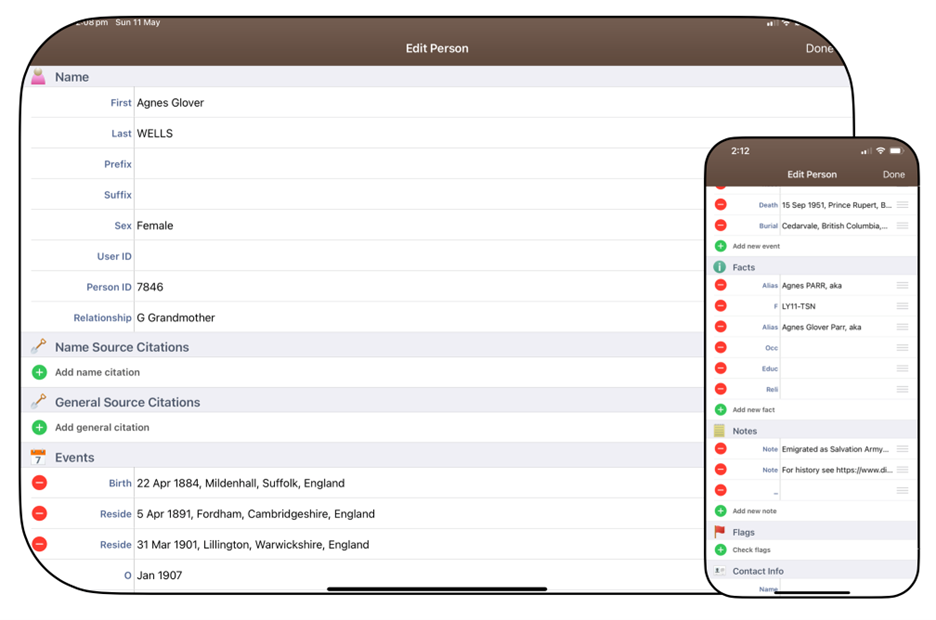
App Edit screens: The edit screens (above) look slightly different on Reunion Touch, but the functionality is similar to that of Reunion 14.
Charts & reports
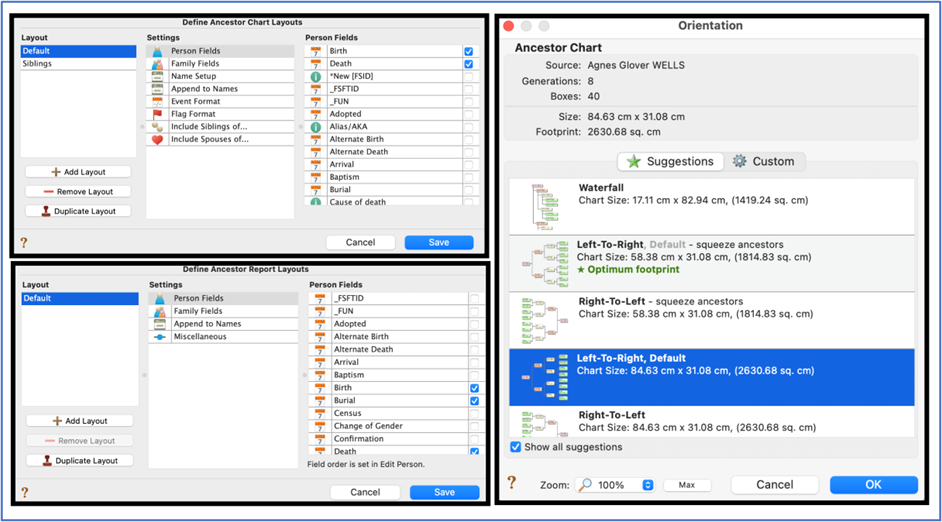
Charts and reports are only available in Reunion 14.
All the standard charts and reports are available, and there are many options for orientation and layout. Changes on the fly are simple; from colour changes to deleting an entire branch from the chart, and moving boxes around is as easy as drag and drop. Reports can be exported in Word, mail, HTML, text and web folder. Charts can be printed or saved to PDF.
Settings
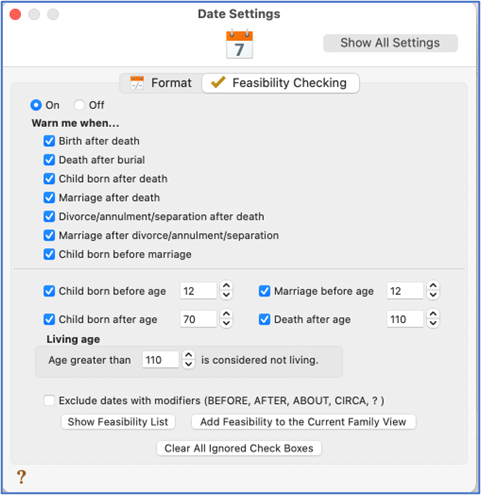
Settings: Shown (above) are the standard feasibility checking options that you would expect, and these can be modified in Settings.
Source Citations
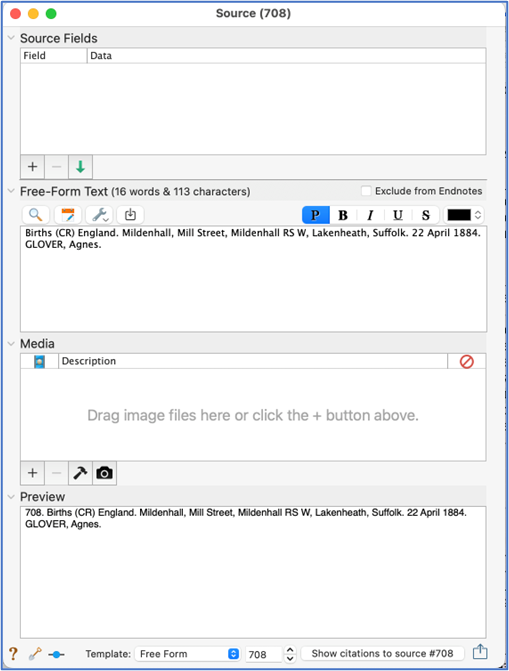
Source citations (above): These are set up for many standard sources. If you prefer a different style you can also use free text. Sources are available for reports, but not charts.
Privacy Settings
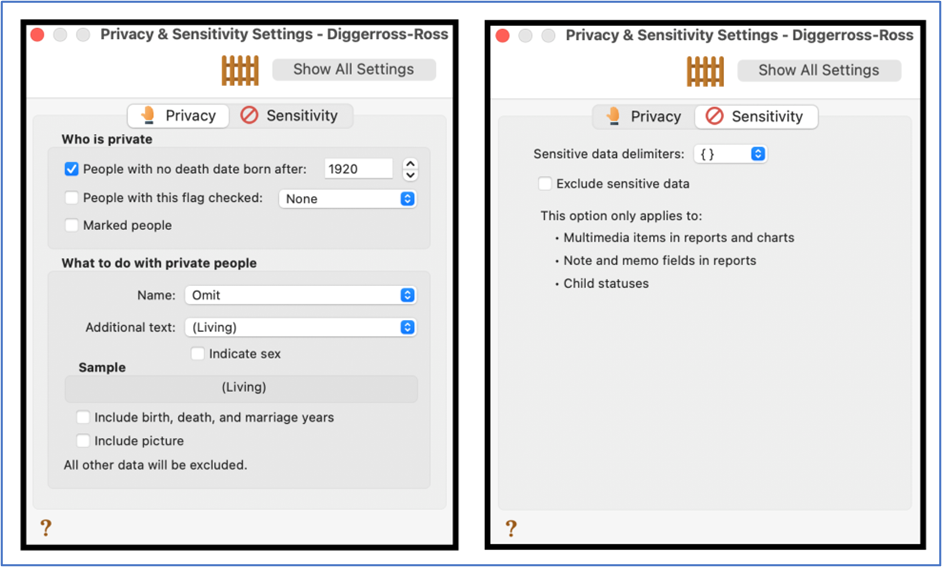
Privacy settings: A good range of privacy and sensitivity settings are available.
Searching

Searching: You can search a number of sites directly from Reunion by simply right clicking on the person and selecting the site.
A real time-saver is to set up your own groups and search several web pages at the same time. Reunion opens the sites and enters the search criteria so you can quickly look through the results.
How are we related?
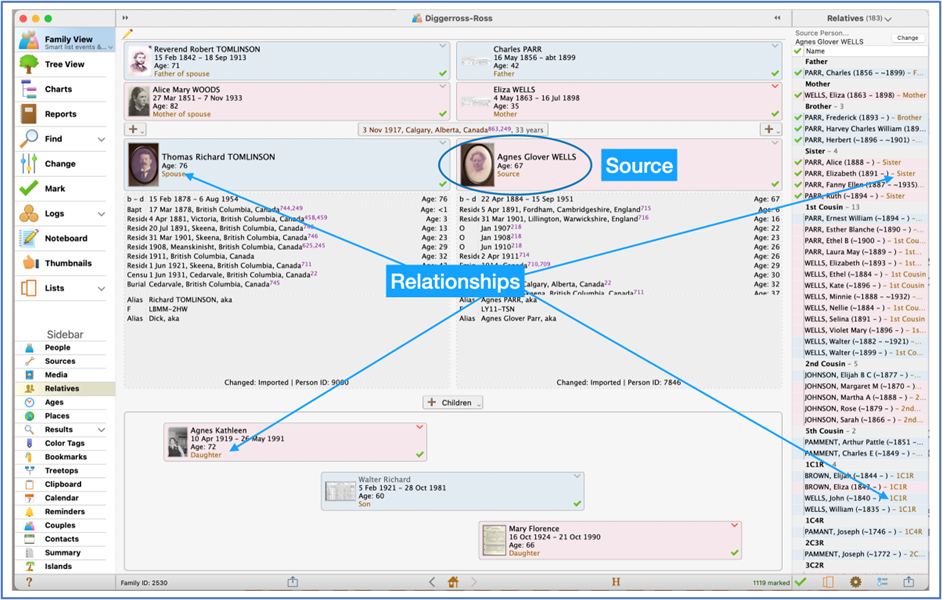
How are we related? Everyone always wants to know “how are we related?”. A selection in the person drop-down menu is to find relatives. Reunion sets that person as a source and every other person in the database has an indication of how they are related to the source person.
Sometimes, though, you just want a quick check on two people. This is very easy in Reunion. Under “Find” select find relationships and drag the names of the people you want to connect. You immediately receive a nice chart with the relationship and a share button at the bottom of the screen with various options for sharing.
Integration of files with Reunion
By using iCloud or DropBox, the syncing between your various MACs and devices is seamless. All the screens and information will update automatically wherever you make a change.
If you are concerned about where files are stored and do not want to use iCloud or DropBox, you can keep everything on one computer and transfer by exporting a copy of the Reunion file.
Backup your family history with Reunion
Everything is saved immediately in your family file. If you use Time Machine (an automatic back-up system for Mac users), like I do, your backups will be done automatically.
Languages?
Reunion does not offer additional languages, but does support other lanuages and currently has versions in five languages (Dutch, Norwegian, French, German and Swedish).
Working with Media in Reunion
A wide range of document, image, video and audio files are all permitted.
Reunion stores a link to the file and stores a thumbnail in the program which can be cropped and adjusted.
Website integration?
Reunion does not have an instant sync with a database such as Family Tree Maker with Ancestry or MyHeritage Family Tree Builder with MyHeritage.
If that is important to you, then this will be a definite drawback. It does, however, have some other interesting advantages with accessing the web (see the ‘Searching’ image).
Syncing trees in Reunion
Reunion 14 allows you to create and publish your own webpage all within Reunion. It is super quick and easy, just a couple of clicks under the reports tab.
In less than a minute or two, you have created all the html code necessary for your own webpage. This will open in the browser you selected and you can scroll through the various screens.
In addition, Reunion 14 provides a Reunion Web Tool for easy updating of your website. Reunion also provide a hosting service called Reunion Family Cloud to give publishing capabilities to those with no understanding of website creation – everything can be done within Reunion.
I suggest having a quick look here for a great example.
If you are comfortable on your own, and have your own website, you can contact your service provider and provide the documents.
Mapping with Reunion
Reunion is integrated with Google Maps. You can view the individual event place or use the drop-down menu for the person and map all places for that ancestor.
DNA?
Reunion does not have facts fields for DNA set up. Custom facts and events may be created via the ‘Edit person’ (or ‘Edit family’) view. Once you have your fields, it is straightforward to export a GEDCOM file and import to a program such as Charting Companion to get DNA reporting. Personally, I use other online programs and excel spreadsheets for DNA analysis, so this was not a factor for me.
Research notes in Reunion
There are several different ways you can keep your genealogy research on track, the most useful are research Logs and Noteboard. And, of course, there are the standard flags, bookmarks and colour coding.
A couple of things I really like about Reunion family history software
Marking: I already use colour tags to mark ancestors of myself and my husband, so I wasn’t sure there was a good use for the marking function. However, I have found many uses for it since starting to use Reunion.
Clipboard: Drag and drop to the clipboard to make changes. For instance, moving a child from one family to another is as easy as dragging them from the wrong family to the clipboard, then opening the correct family and dragging them there.
Customer support with Reunion
- Every screen includes a “?” which will take you directly to the help manual.
- You can also access the manual from the drop-down menus. The manual is very thorough and you can add bookmarks to your favourite pages.
- As well as the manual, the Reunion site includes a number of videos and tutorials.
- There is a live chat M-F 9-4 Eastern and email assistance. Reunion Talk is an online Forum to ask questions of User Groups.
- There are some Zoom user groups that meet regularly and have invited others from Reunion Talk to join.
Final thoughts about Reunion
The program started in 1984 and updates appear to be fairly frequent with major updates released every couple of years.
Overall, Reunion won me over. The move from Family Tree Maker to Reunion was seamless and most screens were intuitive. Where they weren’t, the manual is very thorough. Reunion is a great option for Mac users who want a robust program that can handle large databases and provides solid reporting and export options. I’ll be switching my tree over to Reunion on a permanent basis.
More on family history software & other programs
About the author
Kathie Ross, PhD, QC, has a post-graduate diploma in Genealogical, Palaeographic and Heraldic Studies from the University of Strathclyde. Kathie loves to solve genealogical puzzles, especially using her palaeographic and heraldic skills. Kathie has been instructing both online and in-person for almost three decades and loves to help people be successful at their own research. Based in Victoria, British Columbia, her research includes Canada, the United States, Norway, Sweden, England, Scotland and Ireland – all areas where her family genealogical research has taken her.