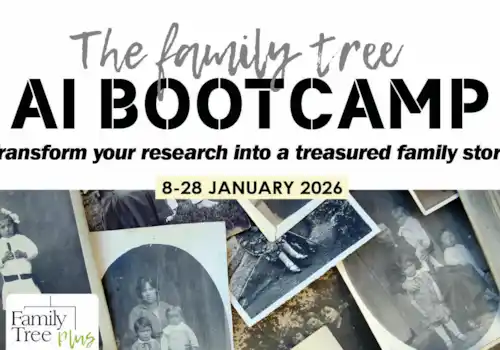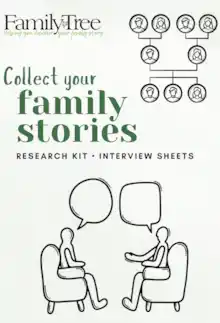How can using family history software help you with your genealogy research. Here professional genealogist Jude Rhodes looks at TreeView. Read on for her thoughts. This is one of several family history software reviews available on the Family Tree website. See further details below
Like many people starting out in their family history research I kept my personal tree on paper and then added it to one of the family history websites. I soon realised that I also wanted a program where I could organise, record and store my research independently.
My experience with software is with Family Historian, which is great, but I feel I have never used it to the full potential it offers. Why? There are too many excellent features on one page. I needed software with a simple and clear page to intuitively work from; I think I may have found the ideal solution with TreeView, let’s explore.
(I subscribe to TheGenealogist.co.uk, which I am quite a fan of, and it includes an online version of TreeView but also has software versions. It is the software versions of TreeView that I will be reviewing in this article.)
Quick links
- About TreeView
- Where to find TreeView & what does it cost?
- Take a TreeView free trial
- Is there a TreeView App?
- Which operating systems is TreeView compatible with? Windows/Mac?
- Getting started with TreeView
- TreeView's Pedigree view
- TreeView's Family view
- Using the TreeView toolbar
- Creating charts in TreeView
- Generating reports in TreeView
- Making lists in TreeView
- Citing sources in TreeView
- Working with media in TreeView
- Importing & exporting GEDCOM files
- Does TreeView support internet integration?
- Exploring hints in TreeView
- Maps & mapping in TreeView
- TreeView Tools: more than meets the eye
- Help & support with TreeView
- Summary
- Get more family history advice with the Family Tree newsletter
Quick links: family tree software reviews
We asked family historians to review the latest family history software, read the reviews using the following links:
- Family Historian v7
- RootsMagic11
- Legacy
- TreeView
- Family Tree Maker (Mac)
- Family Tree Maker (PC)
- Reunion & Reunion Touch
Click here for our software overview
We will also include review demonstrations as part of the Family Tree Plus online programme of talks. See https://www.family-tree.co.uk/membership
About TreeView
TreeView is made in the UK for the UK market. It is a comprehensive software platform with a broad range of functions which can be viewed and used on different devices.
Where to find TreeView & what does it cost?
TreeView is available in three editions: Premium, Standard and Basic. You can view the website here.
TreeView Premium edition software can be ordered as a CD for £39.95 includes:
• 4 Month Diamond subscription to TheGenealogist (TheGenealogist is a family history research database website, and, as mentioned, TreeView online is also included with the website.)
• Cassell’s Gazetteer of Great Britain & Ireland 1893
• Imperial Dictionary of Universal Biography
• English, Welsh & Scottish Landowners 1873
• Irish Landowners 1876
TreeView Standard edition is also a CD costing £34.95. It includes a printed quick start guide.
The CD editions (ie Premium and Standard) have the option of a USB, a useful addition for laptops with no integral CD drive.
TreeView Basic edition can be downloaded for £24.95.
Upgrades are available for previous versions: CD £14.95 / Download £14.95.
All pricing as of July 2025.
Take a TreeView free trial
There is the option of a 30-day free trial download which converts to TreeView Lite edition after the 30-day trial period. The Lite edition is free to use but does not include the creation of charts and reports or future GEDCOM imports. Download your TreeView trial version here.
Is there a TreeView App?
Yes. An excellent feature is that TreeView is available as an app for iOS or Android.
Visit www.treeview.co.uk/compare/ to compare all versions and editions of TreeView.
Which operating systems is TreeView compatible with? Windows/Mac?
TreeView is compatible with both Windows and Mac. See the compatible operating system versions below.
- Windows: TreeView is compatible with Windows 10, 8.1, 8, 7 and Vista.
- Mac: TreeView is compatible with Mac OS 10.7 or newer.
Getting started with TreeView
TreeView is quick and easy to install but if you run into any problems the support is excellent (see Help section to follow).
TreeView's Pedigree view
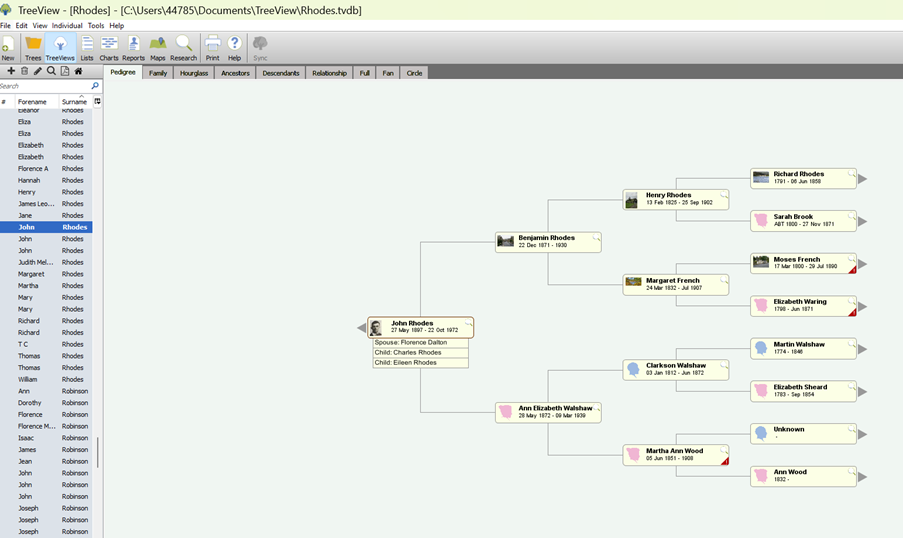
The main page to work from in TreeView is the Pedigree page (see above). From this page you can navigate to individuals in the chosen tree.
What I really like is the list of all individuals within the tree on the left of the screen, from here you can quickly move from one person to another.
The view of an individual continues with the clear, sharp and uncluttered pages as seen throughout TreeView; to view an individual click on the Family tab (see below).
TreeView's Family view
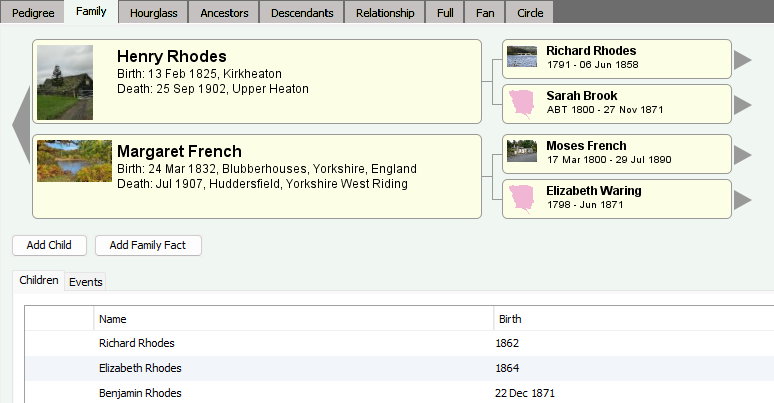
Via Family view (see above) you can add children and facts from an extensive drop-down menu; navigate to these details using the Children and Events tabs.
Using the TreeView toolbar

The main navigation toolbar (see above) is along the top, from here you can quickly find different functions including charts, reports and maps.
Creating charts in TreeView
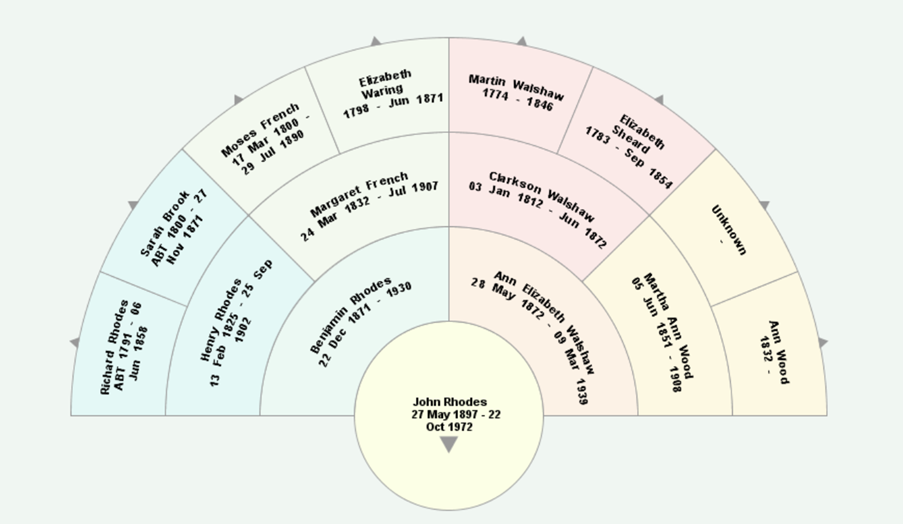
TreeView offers a wide choice of chart formats with the option to choose individuals and facts with as many generations as required; the Fan and Circle charts allow up to 10 generations:
• Pedigree
• Family
• Hourglass
• Ancestors
• Descendants
• Full
• Fan (see above)
• Relationship – very handy! (See below)
• Circle

Generating reports in TreeView
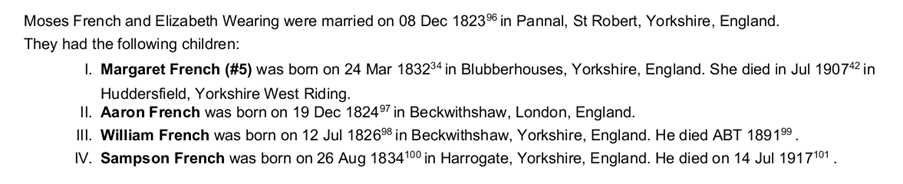
Creating a report is a useful addition to family history research; TreeView allows you to generate a customised report from a chosen individual in your family tree.
You can choose how many generations you would like to show on the report and by clicking the ‘Select facts to include’ you can choose which facts you want to include.
See above for an example of an extract of a simple narrative report.
I find the Missing Information Report (see the two images below) of particular value, with TreeView you can generate this report for an individual or for everyone in your tree; it is an excellent prompt to use for filling in the gaps in your research.
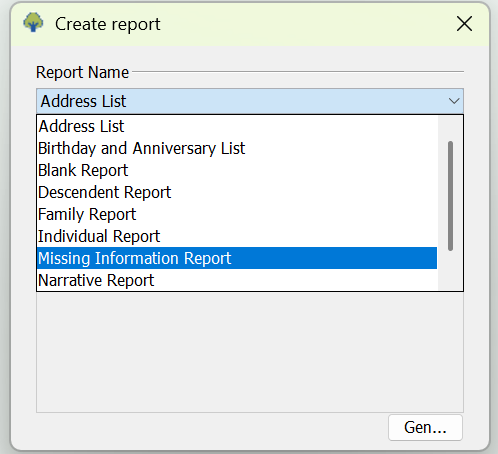
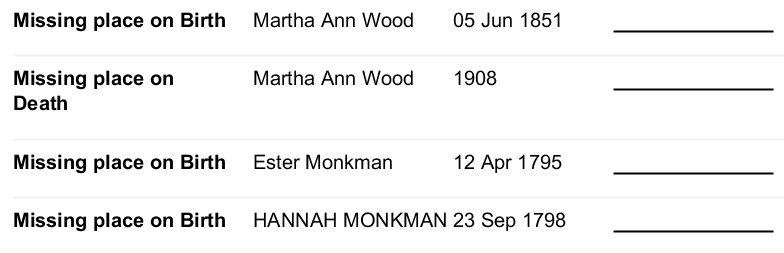
Making lists in TreeView
The Lists tab gives four options: Sources, Repositories, Notes and Media. The Sources and Repositories lists provide a back up to a research log; the Notes is very handy as a quick method of making and checking added information; and Media gives an at-a-glance view of all Images.
Citing sources in TreeView
Every time you perform research or add a fact you should include the source. You can add sources to an individual in your tree and to each fact.
It would be a good addition to have a dedicated citations tab, accessible from the main navigation toolbar.
In TreeView you need to go to the individual’s ‘Edit Individual’ box and choose the citation tab.
Completing the box is intuitive and allows a good level of information to be added (see below).
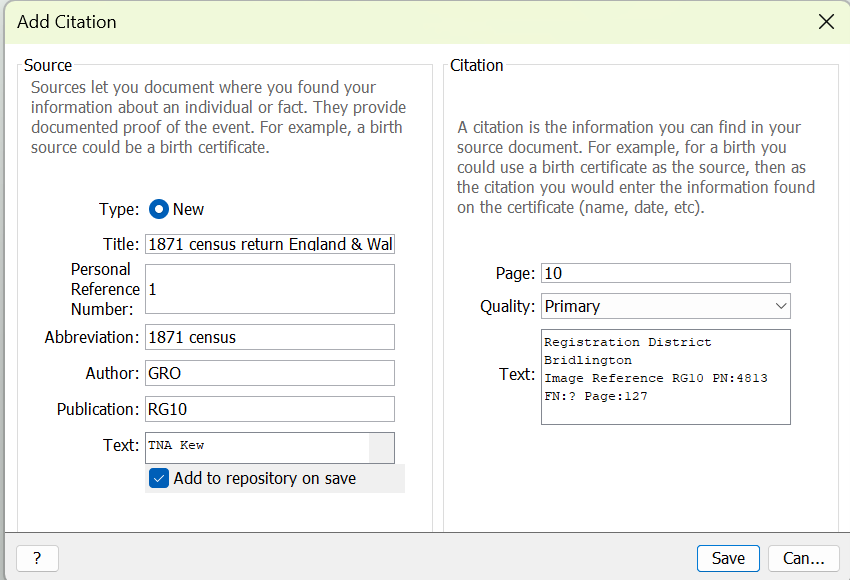
Ticking ‘Add to repository on save’ creates the citation in the list for Repositories. Or you can double-click one of the facts to add the citation to a fact.
Working with media in TreeView
You can add a document, image, photograph, video or audio file to TreeView from your computer/device media documents.
Use the ‘Media’ tab in the chosen individual’s window in ‘Edit Individual’ to add any of the media to the person, or you can double-click one of the facts in the ‘Facts’ tab to add it to a fact.
I have very few photographs of my family members, so to personalise an individual I use a relevant image of a place or occupation connected to them; an uploaded image can be saved and attached to the individual or to a fact. For instance, I have added a Rudston Monolith image to Esther Monkman as she was born in the village of Rudston. I then add a citation relating to the image. (see below)
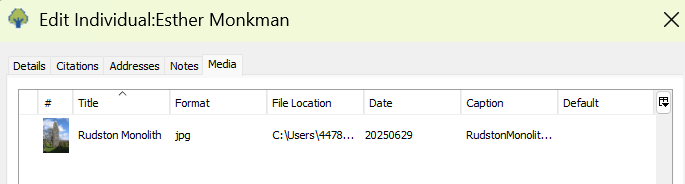
Importing & exporting GEDCOM files
Import GEDCOM files quickly to TreeView and export a page of TreeView too.
In the New tree, opt to keep the tree private or public. There is also an option to choose to make it available by invitation only.
Does TreeView support internet integration?
TreeView has internet integration with TheGenealogist (TG), for TG subscribers.
- Download the free TreeView app to a smartphone or tablet so that TreeView, TreeView Online and the TreeView App can communicate and share the data – a great feature.
- TreeView and TreeView Online can also synchronise.
Exploring hints in TreeView
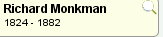
- Hints appear against an individual with a magnifying glass symbol against their name (see above). Clicking on this takes you to a new window.
- It is a little bit clunky as you have to copy the URL and paste it into your web browser to access The Genealogist database.
- Without a subscription you can still see what records are available, with a subscription you can view and add the record.
Maps & mapping in TreeView
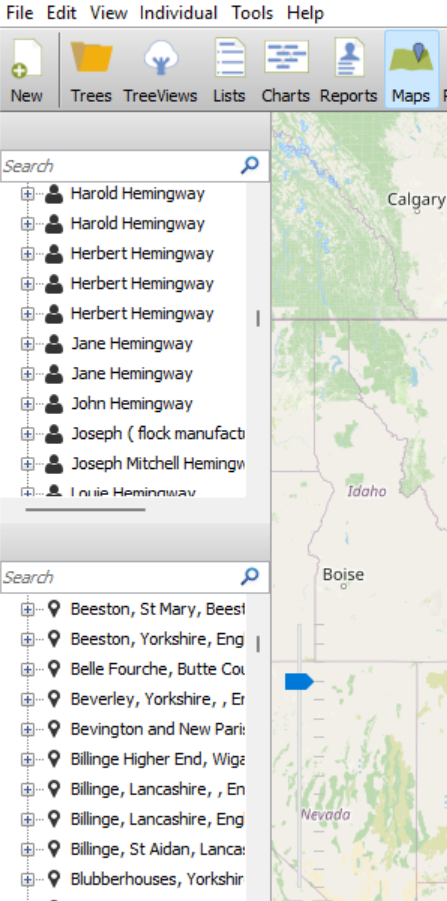
- TreeView excels when it comes to maps. You can plot a place related to an individual or you can click on an address, or place, which shows the location on the map (see above).
- Click on the place and it shows you all individuals and events related to the place.
- The maps cover the world as well as the UK and there is a zoom in/out facility.
- TreeView Online links the map to censuses, 1939 Register, Tithe Apportionments and the Domesday Book.
TreeView Tools: more than meets the eye
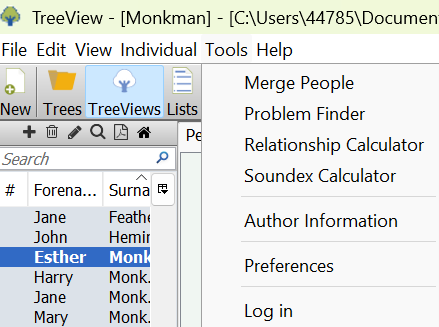
Tools (see above) has excellent extras; it would be great if this was more prominently displayed.
Go to tools, and select ‘preferences’.
From preferences there are 5 tabs:
- • General – record matching, syncing
- • Name & Date – formatting
- • Display – allows you to choose the colour of boxes and lines. The standard page view is very clear, the person box is cream with black text which aids a dyslexia friendly style.
- • Problem Finder – an excellent tool for identifying possible wrong entries of ages at events
- • Spell Checker
Help & support with TreeView
TreeView has very good support through the comprehensive user guide, FAQs and videos, see: the TreeView User Guide.
Summary
Like any new program you need to take the time to become proficient as a user to get the best out of the features but I found TreeView to be intuitive.
Here are some tips on my initial experiences to help you:
• Get used to using the individual person box to Edit Individual rather than relying on a separate tab or button to access the features.
• Make use of the Tools tab which opens up a complete set of additional features.
• Enjoy adding your family to the maps to create depth to your family history research.
I have found TreeView allows me to store and easily access my data, view charts and reports of multiple families, and it solves the problem of records organisation. I am converted!
More on family history software & other programs
About the author
Jude Rhodes qualified as a genealogist through the Pharos and Society of Genealogists Advanced Skills and Strategies course and is an AGRA Associate, Secretary for the Society of One Place Studies, a member of the British Association for Local History Outreach Committee and Secretary for the Society of One Place Studies.
Jude enjoys presenting talks on a wide range of topics and teaches Family History at her local Further Education College.
As a Registered Nurse Jude also assists individuals, and their families, who are living with a dementia by using family history to stimulate meaningful and relevant conversations. www.storiesofourgenerations.co.uk