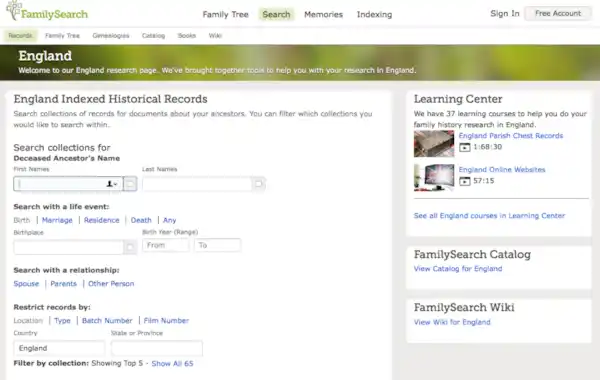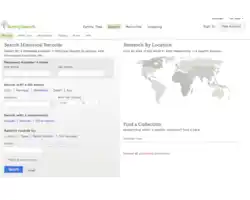24 May 2018
|
Find out how to carry out effective family history searches and discover more ancestors with our top tips for using the FamilySearch genealogy website.
Find out how to carry out effective family history searches and discover more ancestors with our top tips for using the FamilySearch genealogy website.
Before you get started, arm yourself with as much information as possible before searching for an ancestor onlin.And remember that you might not necessarily need to use all details about a particular ancestor straight away for an effective search: sometimes less is more. An exact search may yield either too many or too few records and so you can save yourself time by being creative in your technique.
Top FamilySearch tips
1. Searching collections
On FamilySearch, the main search form is the best place to conduct most searches; some users go to collection-specific search forms and then miss many of the records. However, if you do know the specific record you’re looking for and know it’s found within in a specific collection you can locate and search that collection by typing its name into ‘find a collection’ at the bottom right of the main search page.
2. People not documents
FamilySearch is a ‘persona centric’ record system which means that when, for example, you conduct a search for William, you are presented with all Williams found in the records. The website does not return documents but rather the people found on documents.
3. Locations
If you’re new to researching a particular location such as a town or village, click on the map and access that country’s location page where you’ll find data and information such as indexed and searchable record collections, and the FamilySearch Wiki and catalogue, both of which can provide background detail to help with your search.
Start your search on FamilySearch.