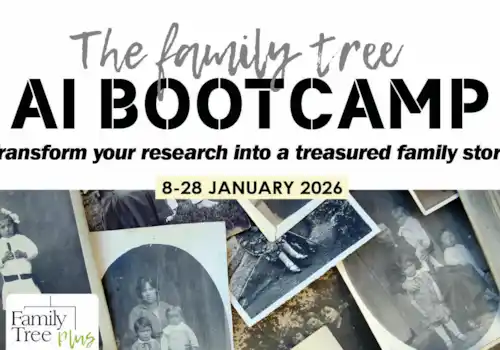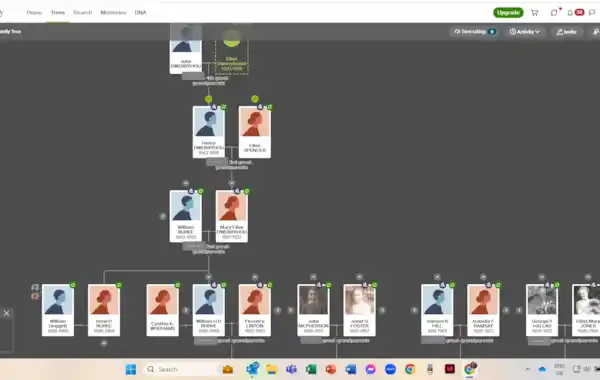Discover how to build your family tree on the Ancestry website with this step-by-step guide. Learn how to add family members, download, save, print or even delete your family tree. Find out how to make your tree public or private, and learn whether your comments and notes can be seen by other people... Read on to find out all this and more and become more confident building your online family tree
Read on below for tips to help you:
- Get started building a family tree online on Ancestry
- Can I download my family tree from Ancestry?
- Can I save my Ancestry family tree?
- Can I print my Ancestry family tree?
- Can I delete my Ancestry family tree and start over?
- Can I upload my Ancestry family tree to FamilySearch?
- How to explore Public Member Trees on Ancestry
- Are Ancestry Public Member Trees searchable?
- What details are visible on Ancestry Public Member Trees?
- What about Comments & Notes - can you see them in Ancestry Public Member Trees?
- How to make contact with someone via a Public Member Tree on Ancestry?
- How to change your family tree on Ancestry from Private to Public
How do I get started on Ancestry?
Starting your family tree is simple, as we show in the steps below. You begin by entering your own details and then build your tree person by person, as demonstrated below. The more details you enter, the higher the chance of your details matching those of another person with an Ancestry tree – and you may be able to work together and share your research, discovering new ancestors as you go.
Step 1 Begin to build your tree on Ancestry
Simply log on to Ancestry. You need to set up an Ancestry account but you don't need to have a paid Ancestry membership in order to build your tree on Ancestry.
Start with the most recent person (yourself) and then work backwards, adding the details that you know for parents, grandparents and so on.
If you have already used Ancestry a little and want to start a new tree, select 'Trees' from the menu bar, and scroll down to 'Create and Manage Trees'. Then select to create a new tree.
Did you know? You can have more than one family tree on Ancestry. In fact you can have numerous trees on Ancestry!
Step 2 Add your parents and grandparents to your family tree
Your tree is now underway and you can start to add ancestors. Click ‘mother’ or ‘father’ and enter as many details as you know, leaving any unknown fields blank for now – you can easily go back to them later on.
You’ll now be prompted to continue adding people generation by generation and as you work, you may start to see green leaves appearing on some of the entries – these are hints that Ancestry may have records relating to that person. Note that the hints are just that - they are suggestions. Before adding the details in a hint to your tree be sure to assess it carefully.
3 How to add facts & further people to your family tree - they tell the story
Once you have as many ancestors on your tree as you can find, it’s time to add more facts. To do this, find the relevant person on your tree and click their box to open their profile page.
Click ‘facts’ to open a new box where you can add relevant dates and life events.
On the right hand side of the box you’ll see a ‘Relationships’ section. If you click ‘add’ here you can put in siblings, parents, spouse and children, so growing your tree.
QUICK LINK: Top Ancestry search tips https://www.family-tree.co.uk/useful-genealogy-websites/ancestry/top-tips-for-searching-the-ancestry-genealogy-website/
Can I download my Ancestry family tree?
Yes certainly. You may download a copy of your Ancestry family tree as a GEDCOM file. This type of file is used as it is a shareable file format, in common with many other genealogy platforms. To download a copy of your tree:
• Go to www.ancestry.co.uk/family-tree/tree/ (ensure you are logged in to Ancestry).
• Choose which of your trees (if you have more than 1 on Ancestry) that you would like to download, and select ‘Tree settings’ on the right-hand side;
• Scroll down to ‘Manage your tree’ and click the link to ‘Export tree’. A GEDCOM file will immediately start being generated. The time the GEDCOM file takes to write will depend on the size of your tree.
• When it’s ready press the ‘Download the GEDCOM file’ button. You may like to download a GEDCOM file to create a backup of your family tree, for instance.
Can I save my Ancestry family tree?
Your tree is automatically saved to the Ancestry servers, but creating a GEDCOM, as covered above, allows you to save a copy of your Ancestry family tree. Note that a GEDCOM file is text only – it will not include documents, photos etc.
Can I print my Ancestry family tree?
You may wish to export your tree as a GEDCOM file to have it printed by a family-tree-printing company.
If you simply wish to print sections of your family tree, choose the ‘Print’ option from within the 3-dots option (see the menu on the left-hand side of the window when you are viewing your tree).
Note, too, the ‘Create a keepsake’ option, when viewing your tree – using which you can create family history books, family tree posters, art prints, calendars and more. Keepsakes can be shipped internationally.
Can I delete my Ancestry family tree and start over?
You can do so. To delete your tree, navigate to ‘Tree settings’, and scroll down to ‘Delete your tree’. Rather than delete your tree (which is an irreversible action), you may prefer to set your tree to ‘Private’ and tick the box to ensure it will not be indexed in the search results. You can find these options in ‘Tree settings’. You can then refer back to your tree if ever you wish to, but no-one else will be able to view or find it. You can also start a new tree on Ancestry – remember you may have multiple trees on Ancestry at any one time if you wish, to meet your different research requirements.
Can I upload my Ancestry family tree to FamilySearch?
Yes you may upload the GEDCOM file of your Ancestry family tree to FamilySearch.
As you can see, the tree-building tools on Ancestry allow for flexibility for you to work with your tree in the way you wish. For further family tree tools, be sure to explore the Ancestry Pro Tools too: https://support.ancestry.com/s/article/Ancestry-Pro-Tools-Membership
How to explore Public Member Trees on Ancestry
There are more than 100 million family trees on Ancestry and most of them are Public Member Trees. Discover how to search them to find new clues, photos and relations.
Are Ancestry Public Member Trees searchable?
Yes, Public Member Trees on Ancestry are searchable; to find such trees go to ‘Search’, and select ‘Public Member Trees’ from the drop-down menu. Then enter the details for the ancestor of interest to you to return a list of Public Member Trees.
If you have a paid subscription to Ancestry you will be able to explore the trees. (If you don’t have a paid subscription you would need an Ancestry member to invite you to view their tree in order to be able to explore it).
What details are visible on Ancestry Public Member Trees?
When looking at someone’s Public Member Tree on Ancestry you’ll be able to view all people on the tree marked ‘deceased’; those alive will be simply marked ‘living’ – all other details, including their name, withheld.
You’ll also be able to view the Facts, Gallery and LifeStory in detail too – discovering details and photographs added to the tree. Perhaps different branches of your family have letters or albums you have never come across before? It’s well worth a look.
What about Comments & Notes - can you see them in Ancestry Public Member Trees?
Comments mirror the tree settings:
- For Public Member Trees comments made about deceased individuals on the tree will be public; comments about living people are private. (Note that all Comments on Private Member Trees are set to private).
- With a Public Member Tree, you’ll be able to add a comment on a profile, and @ a fellow Ancestry user to draw their attention. You’ll also be able to read comments made previously by other Ancestry users.
With regard to Notes:
Regardless of whether your tree is Public or Private), only you, and those whom you invite with ‘Editor’ level access to your tree, can read and add Notes.
How to make contact with someone via a Public Member Tree on Ancestry?
- Even with a free account on Ancestry you can send and receive messages within Ancestry.
- To reach out and make contact with a tree owner you would need to know their name or username, which is visible when logged into Ancestry with a paid membership.
How to change your family tree on Ancestry from Private to Public
- Go to your family tree.
- In the tree toolbar on the left, click ‘More’ (three dots) and select ‘Tree Settings’.
- Click the ‘Privacy Settings’ tab.
- Choose ‘Public Tree’ or’ Private Tree’.
- You can choose to adjust your tree from public to private at any time you wish.
Do you need a hand?
Do you have any other questions you'd love the answers to about building your family tree on Ancestry? If so, just email us at [email protected] and we'll be very happy to try to help.
Last updated 18 August 2025.