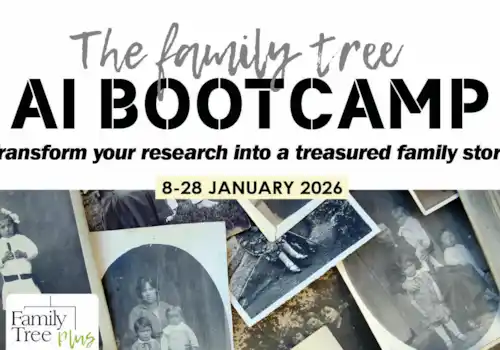For many people, scanning their photos, film and documents is recognised as being a necessary task, but one which can be both time consuming task and overly complicated. As photos and film have become faded and discoloured, it is so important to restore them as much as possible so you can enjoy them as they once were.
VueScan is a scanning software program with over 900,000 customers that supports over 6,500 scanners from 42 manufacturers on Windows, macOS and Linux. We talk with Ed Hamrick, the developer of VueScan, about his top tips for genealogists.
Best practices for making digital images
- Scan the original whenever possible, or a copy close to the original.
- Use an air blower to blow dust off the item being scanned and off the scanner.
- Keep the scanning bed clean and do not let fingerprints get on the main surface of photographic materials.
- Set 'Color | Color balance' to 'None' for positive images and 'White balance' for negatives.
- Best practice is to save archive master images in uncompressed TIFF format or JPEG if scanning at 600 dpi or above.
For faster & easier scanning of multiple pictures on a flatbed using VueScan
1) Set 'Input | Media size' to 'Custom' (this will be the maximum)
2) Put pictures on the flatbed, against an edge to make them straight
3) Press the 'Enter' key (or click the 'Preview' button)
4) Draw a box around an image with the mouse
5) Click the 'Save' button to save to a file
6) Repeat steps 4-5 for each additional image
7) Go to step 2, and repeat
The technical reason this is faster than the old-fashioned way of scanning multiple pictures is that the scan lamp doesn't have to return to the home position for each picture and then go to the start of the next picture. This can take 10 seconds per picture.
For faster and easier scanning of one picture at a time on a flatbed using VueScan
1) Set 'Input | Media size' a bit larger than largest snapshot
2) Put a picture on the flatbed in the upper left corner
3) Press the 'Enter' key (or click the 'Preview' button)
4) Adjust the cropping with the mouse (if necessary)
5) Press the 'Enter' key (or click the 'Save' button) to save to a file
6) Go to step 2, and repeat
This is better for high-resolution scans because the amount of data transferred is less, and therefore can go faster over USB. It also reduces the amount of time the scan lamp has to go forwards and backwards. An added bonus is that the images are scanned straighter because the upper left corner of the flatbed holds the images straight. Of course, a document feeder (30 to 100 pages per minute) will work fastest, and you can often buy these on ebay.com, though do be particularly careful with original records.
ABOUT VUESCAN
Q: What does VueScan provide that is different from the scanner software?
A: VueScan lets you simultaneously save TIFF, JPEG and RAW files. If you have more than one scanner it also provides a single interface for all of your scanning.
Q: Can I test VueScan?
A: Yes! The good news is that it can be tried for free! The full Professional version of VueScan can be downloaded from www.hamrick.com and tested with your scanner for as long as you like.
Q: What is the pricing structure?
A: There are two licences, Standard Edition and Professional Edition. You need the Professional Edition to scan film or scan with high-speed document scanners. The licence is for life – with free upgrades to new versions for one year after purchase.
What do you know about VueScan
At VueScan we have a large number of customers, many of whom have an interest in family history. We would be interested to hear your views too:
- Had you heard of VueScan before reading the blog?
- Does VueScan sound as though it would help with your scanning requirements?
- Do you have further queries about VueScan? (If so please state)
Simply email you responses to [email protected] and Family Tree will forward them on to the VueScan team.
Blog by VueScan & survey on behalf of VueScan
Image: Adiano Gadini